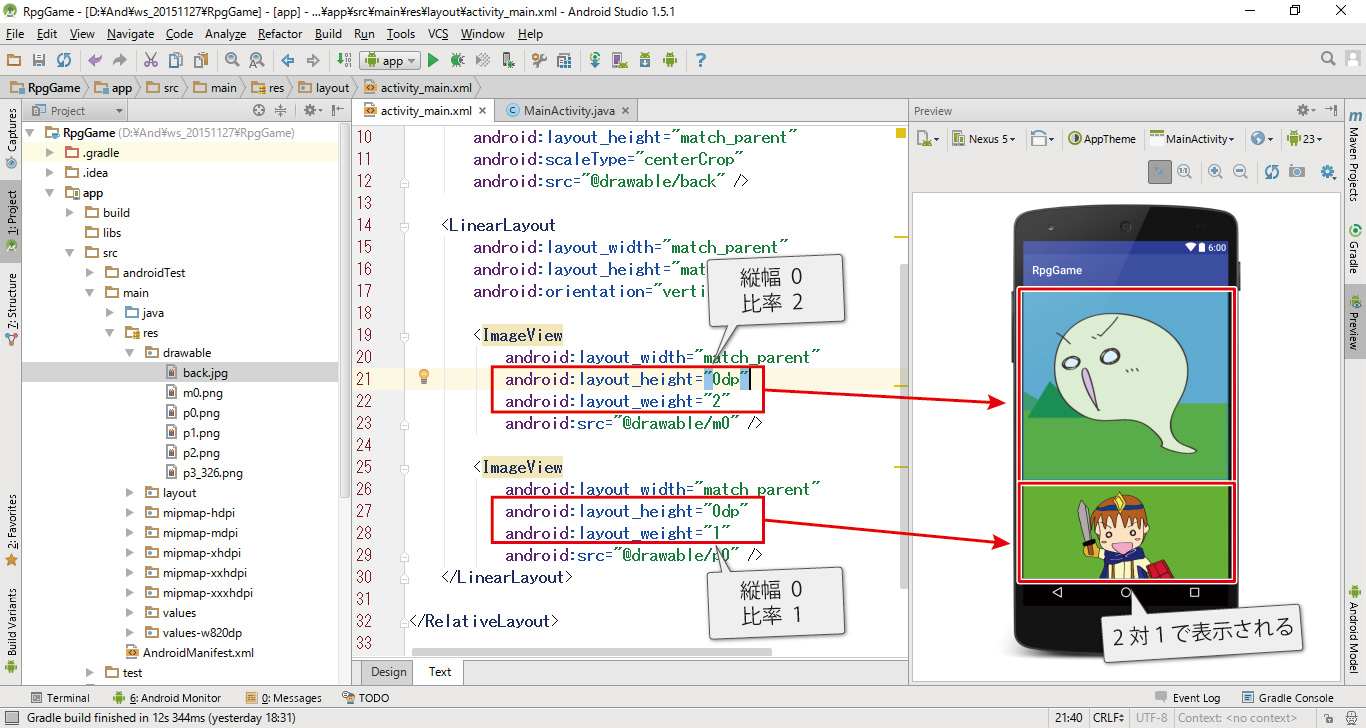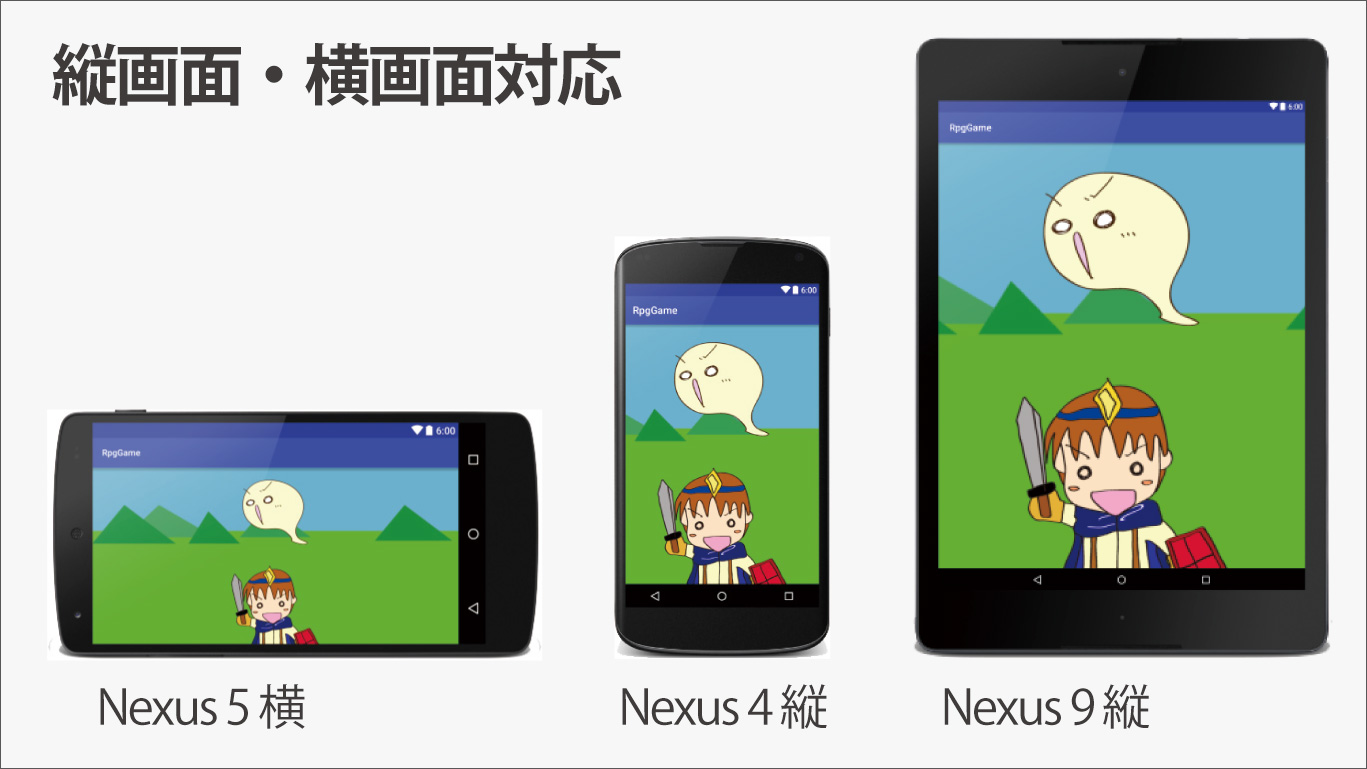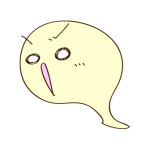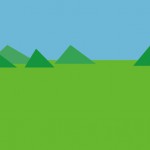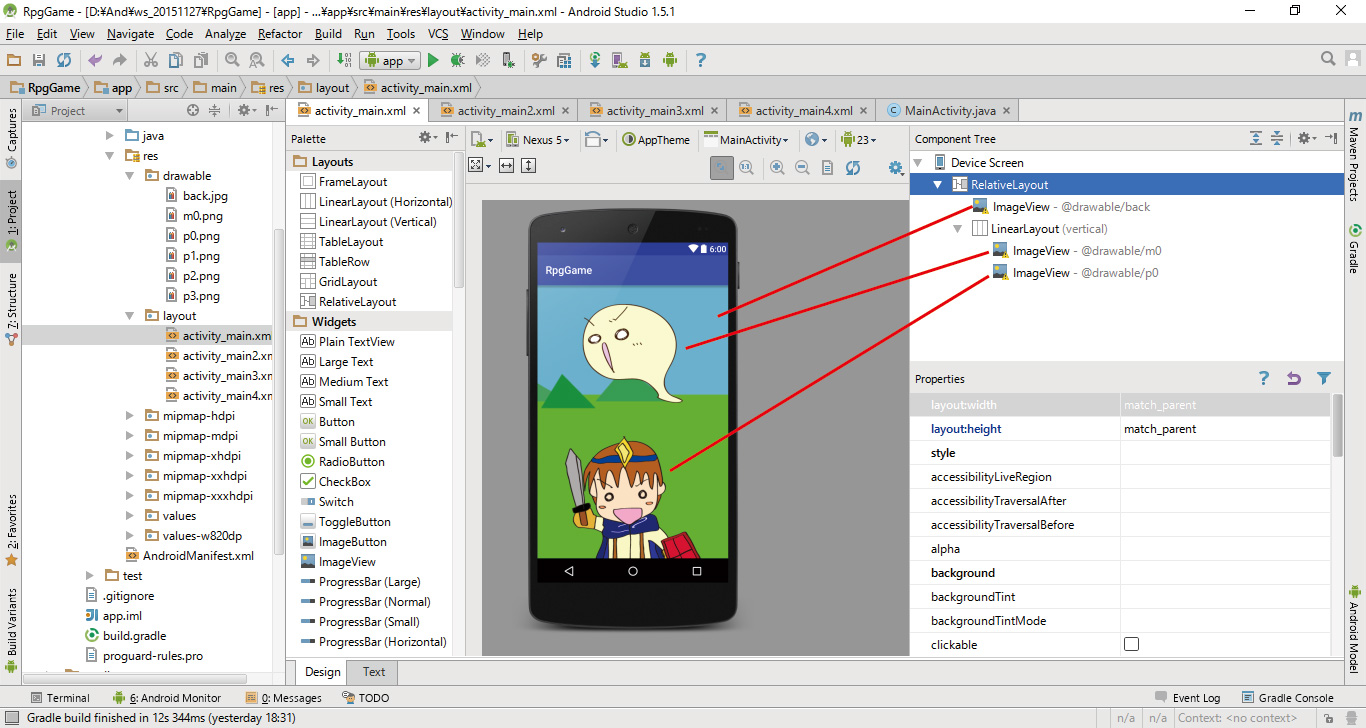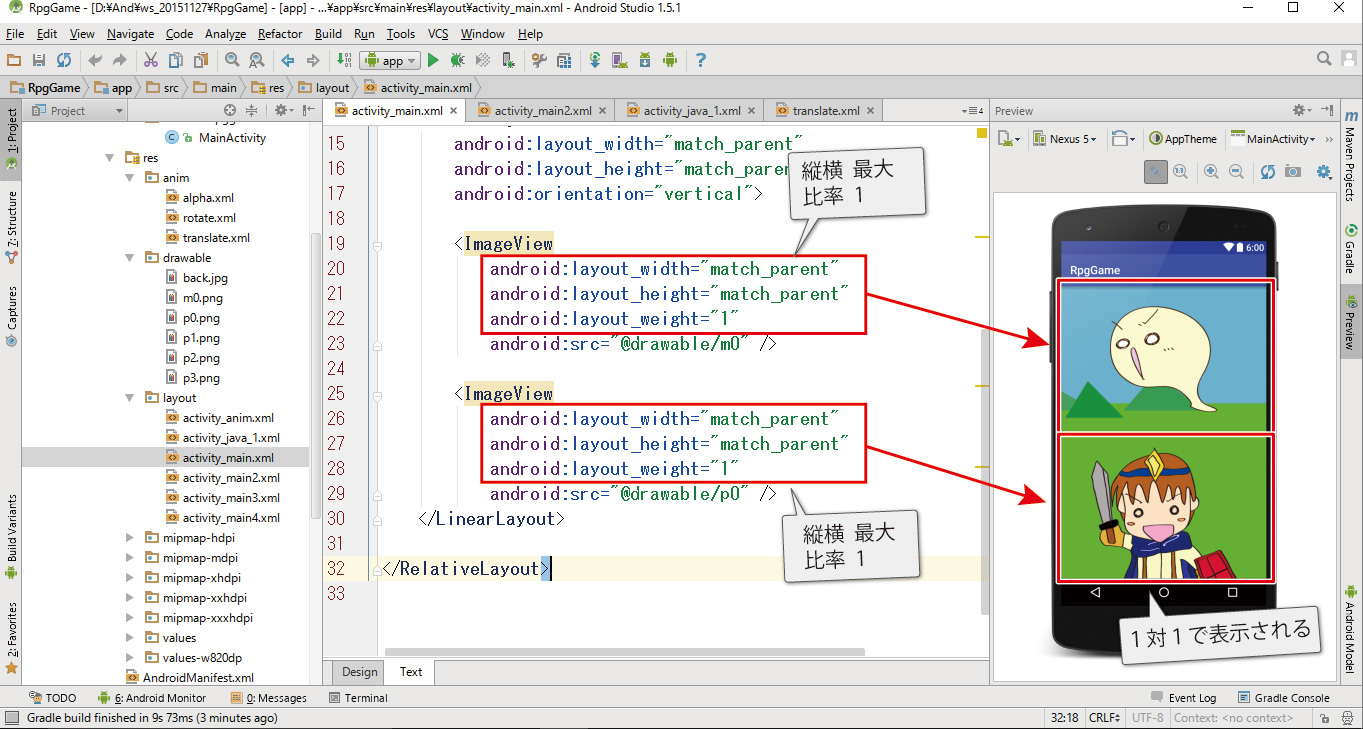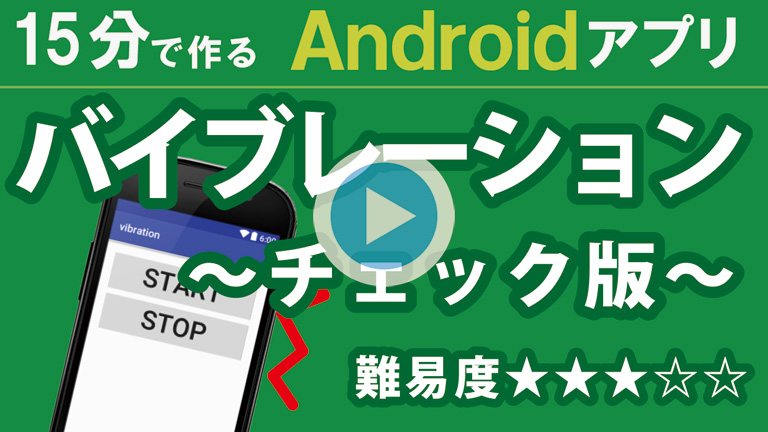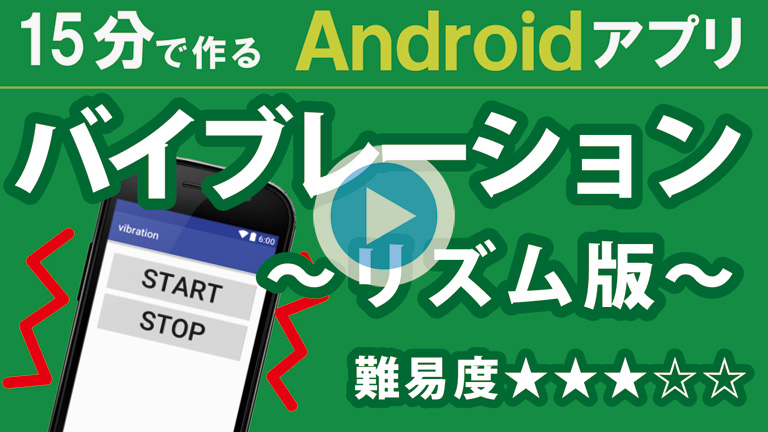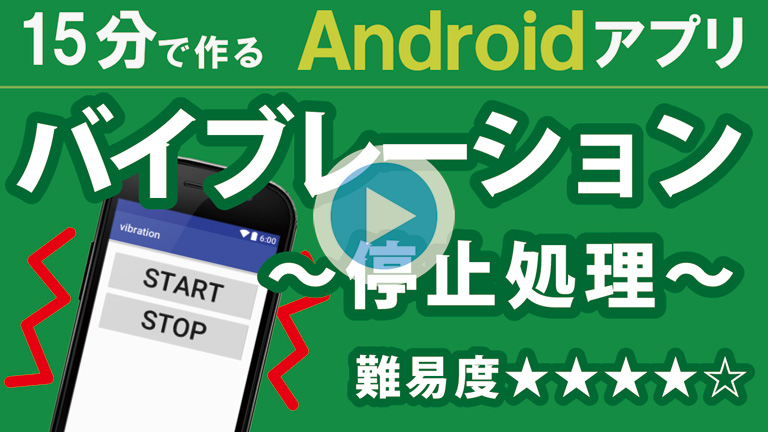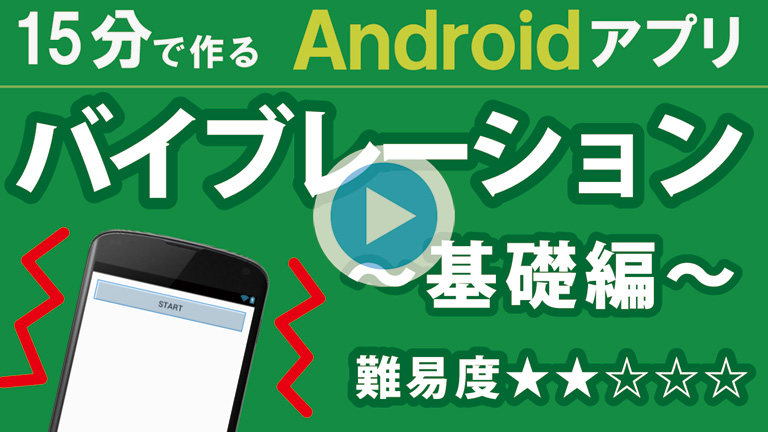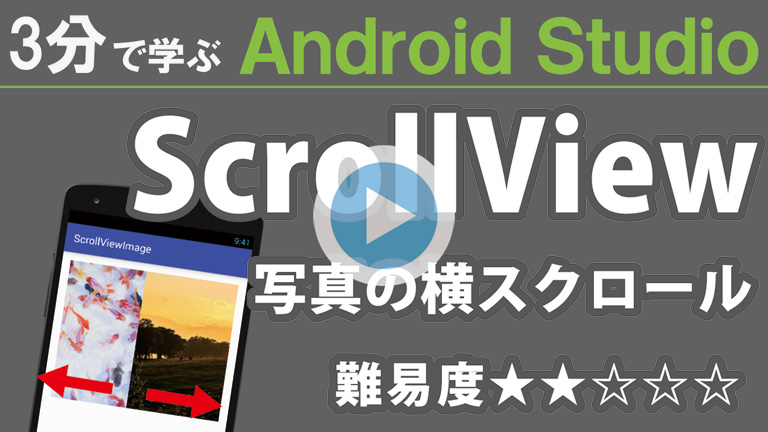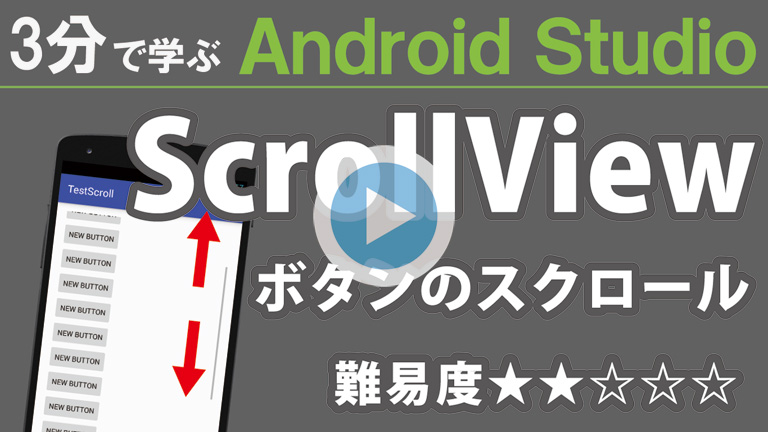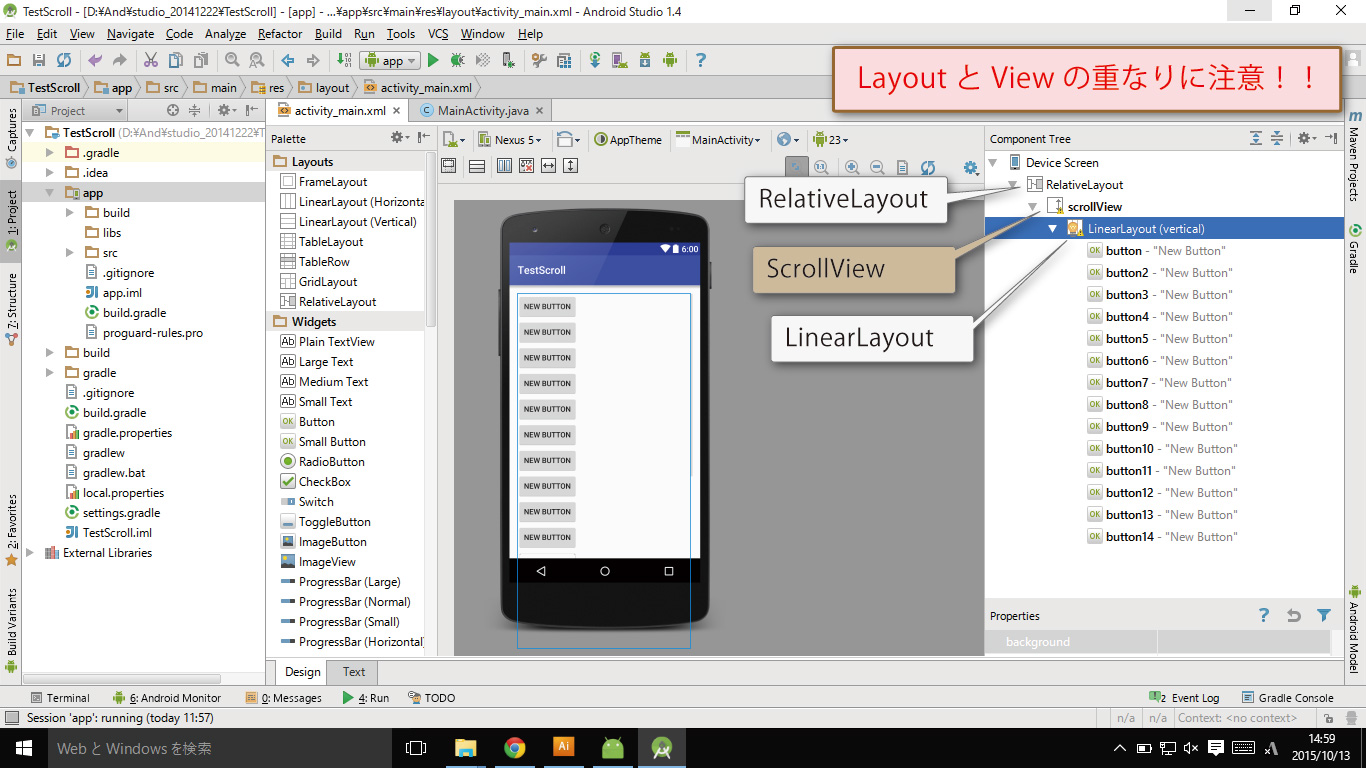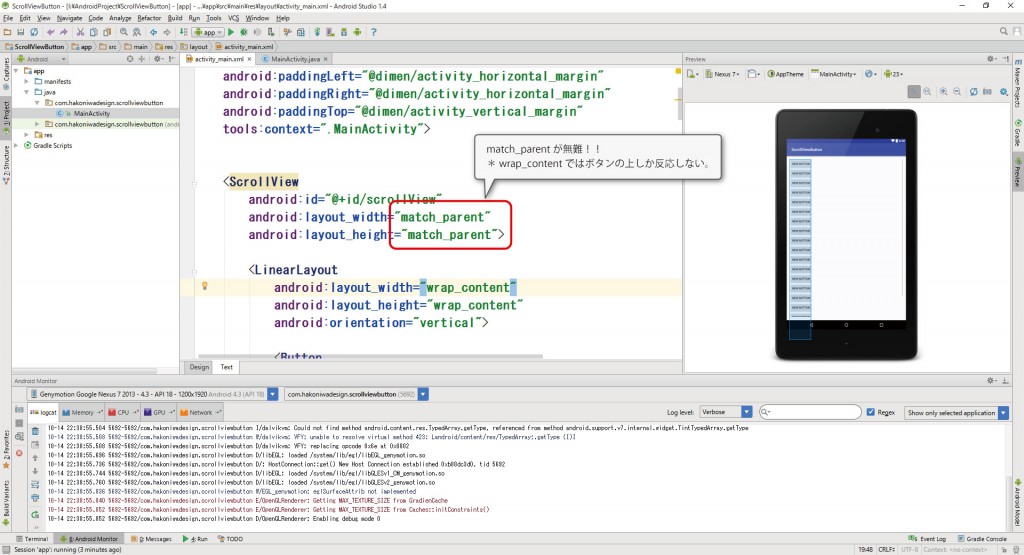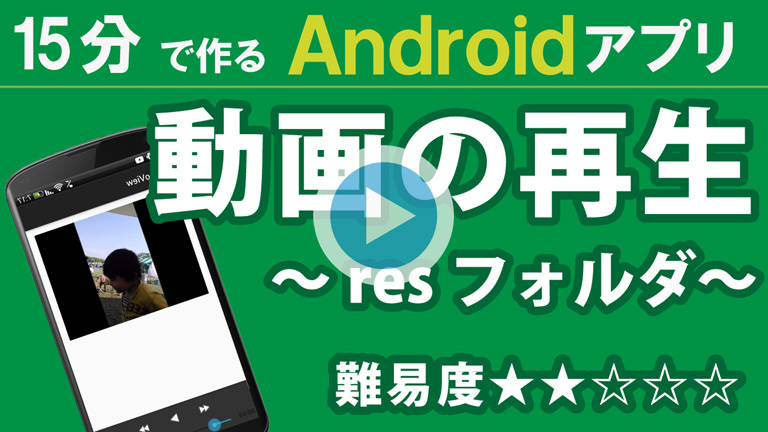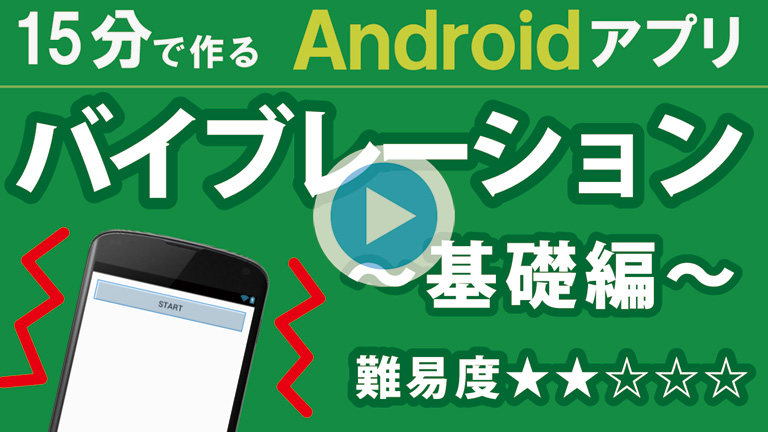
「15分で作る」シリーズはある程度知識のある方向けの動画です。
未経験の方でもコピペで再現出来るように目指していますが、理解には「RPGで学ぶ」「3分で学ぶ」を先にご覧ください。
バイブレーション(振動)を起動します。
限りなくシンプルに「とにかく起動すればOK」を目指した動画です。
難易度:★★☆☆☆ 未経験でも再現は簡単、アレンジは難しい
※ エミュレーターでは起動しません。
※ バイブ機能の有る実機のみテスト出来ます。
この動画はシリーズ物です。以下の順にご覧ください。
- 【バイブレーション①】~ 基礎編 ~
- 【バイブレーション②】~ 停止処理 ~
- 【バイブレーション③】~ リズム版 ~
- 【バイブレーション④】~ チェック版 ~
バイブレーションの起動はとても簡単です。
最短2行の入力とインポートだけで起動する事ができます。
バイブレーションの使用許可を記載します。
<uses-permission android:name="android.permission.VIBRATE" />
バイブレーションの実行を記載します。
((Vibrator) getSystemService(Context.VIBRATOR_SERVICE)).vibrate(1000);
AndroidManifest.xmlにパーミッション(使用許可)を1行追加します。
サンプルソースの5行目になります。
<?xml version="1.0" encoding="utf-8"?>
<manifest xmlns:android="http://schemas.android.com/apk/res/android"
package="com.test.vibration">
<uses-permission android:name="android.permission.VIBRATE" />
<application
android:allowBackup="true"
android:icon="@mipmap/ic_launcher"
android:label="@string/app_name"
android:supportsRtl="true"
android:theme="@style/AppTheme">
<activity android:name=".MainActivity">
<intent-filter>
<action android:name="android.intent.action.MAIN" />
<category android:name="android.intent.category.LAUNCHER" />
</intent-filter>
</activity>
</application>
</manifest>
画面中央にボタンを配置します。
バイブレーションのスタートボタンになります。
<?xml version="1.0" encoding="utf-8"?>
<LinearLayout xmlns:android="http://schemas.android.com/apk/res/android"
xmlns:tools="http://schemas.android.com/tools"
android:layout_width="match_parent"
android:layout_height="match_parent"
android:orientation="vertical"
android:paddingBottom="@dimen/activity_vertical_margin"
android:paddingLeft="@dimen/activity_horizontal_margin"
android:paddingRight="@dimen/activity_horizontal_margin"
android:paddingTop="@dimen/activity_vertical_margin"
tools:context=".MainActivity">
<Button
android:layout_width="match_parent"
android:layout_height="wrap_content"
android:onClick="onStart"
android:text="START"
android:textSize="50dp" />
</LinearLayout>
ボタンクリック時にバイブレーションが鳴ります。
本体の「バイブレーション有無」はチェックしていません。
package com.test.vibration;
import android.content.Context;
import android.os.Vibrator;
import android.support.v7.app.AppCompatActivity;
import android.os.Bundle;
import android.view.View;
public class MainActivity extends AppCompatActivity {
@Override
protected void onCreate(Bundle savedInstanceState) {
super.onCreate(savedInstanceState);
setContentView(R.layout.activity_main);
}
// STARTボタン //////////////////////////////////
public void onStart( View v){
// バイブレーションスタート(1秒:1000ミリ秒)
((Vibrator) getSystemService(Context.VIBRATOR_SERVICE)).vibrate(1000);
}
}