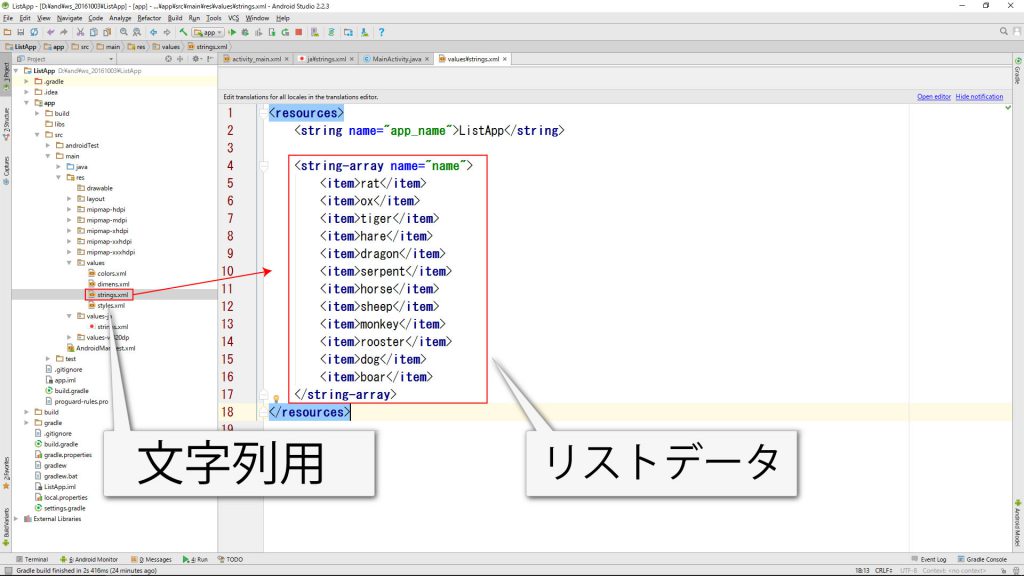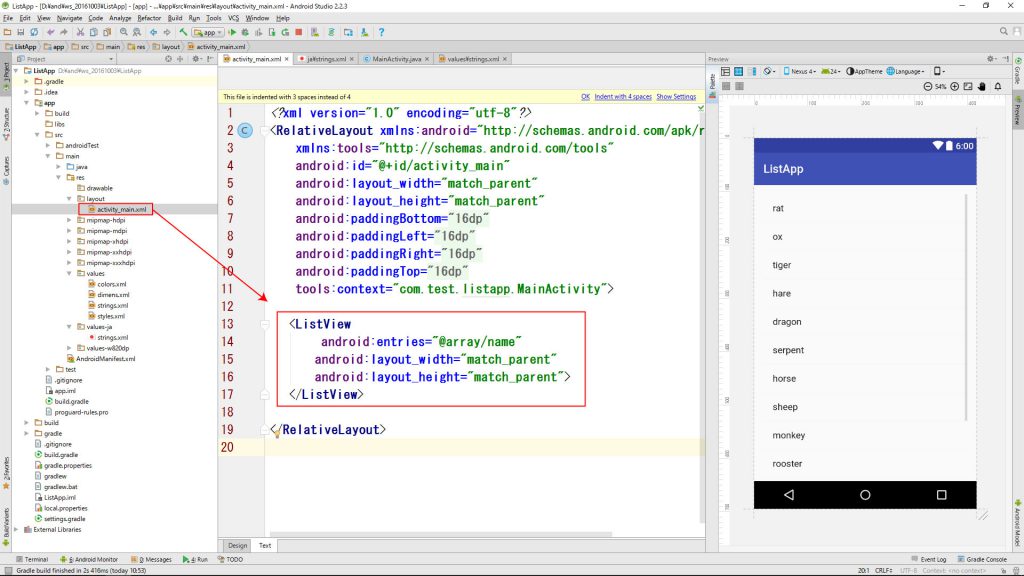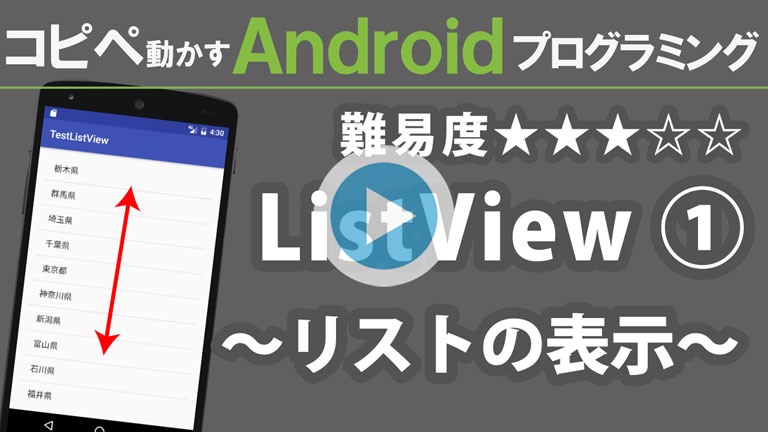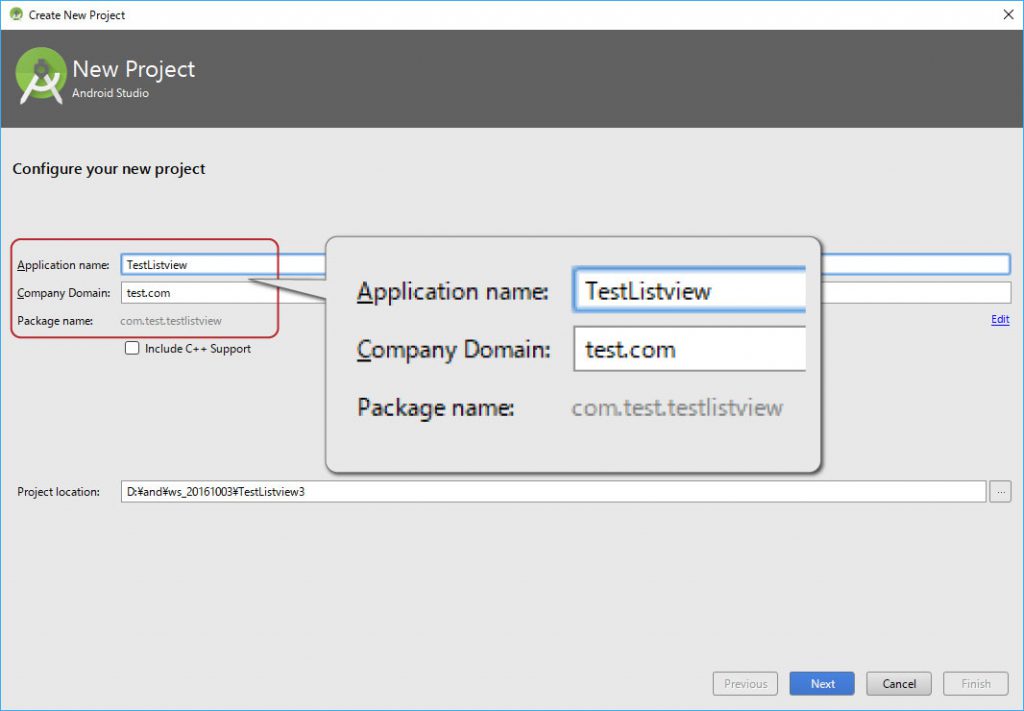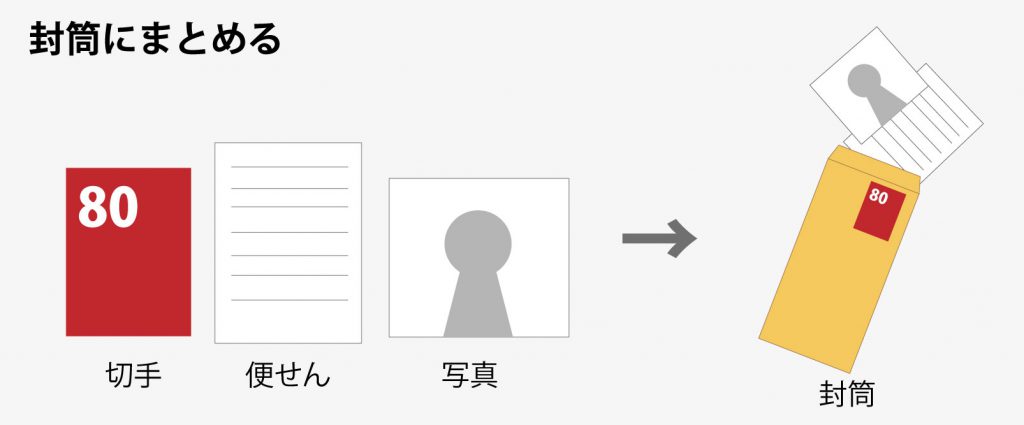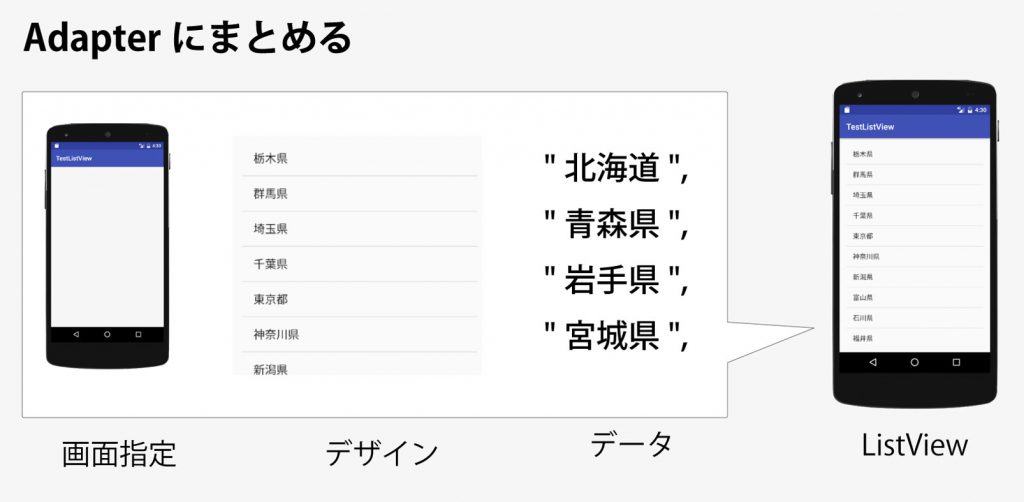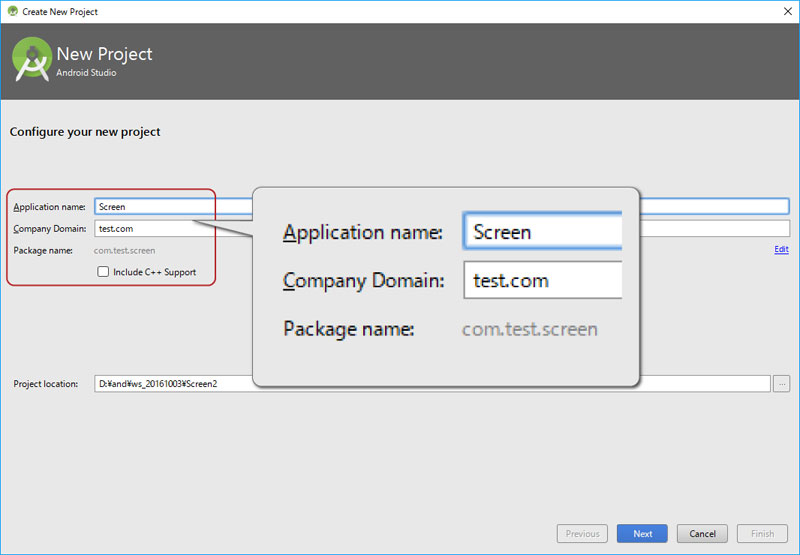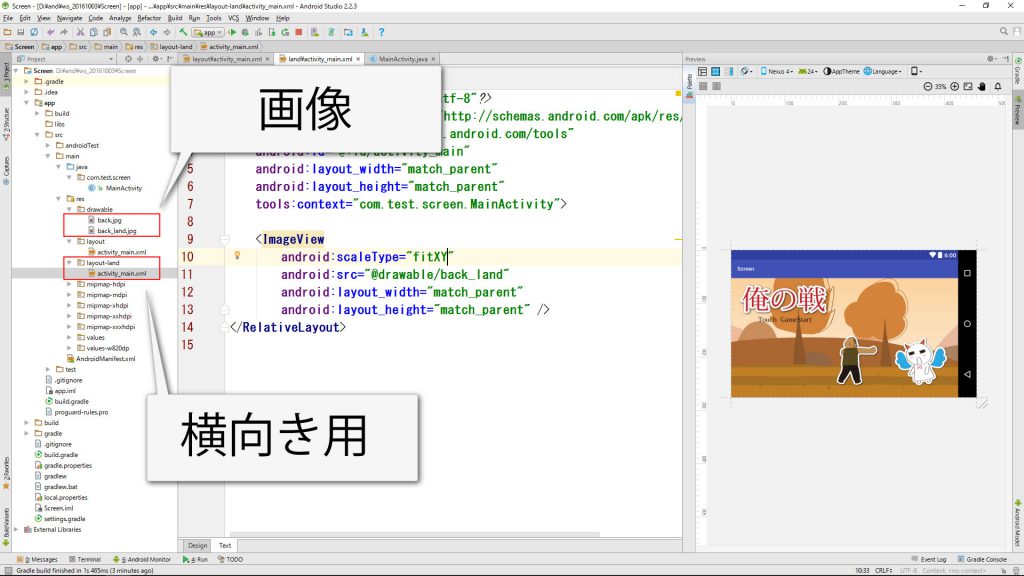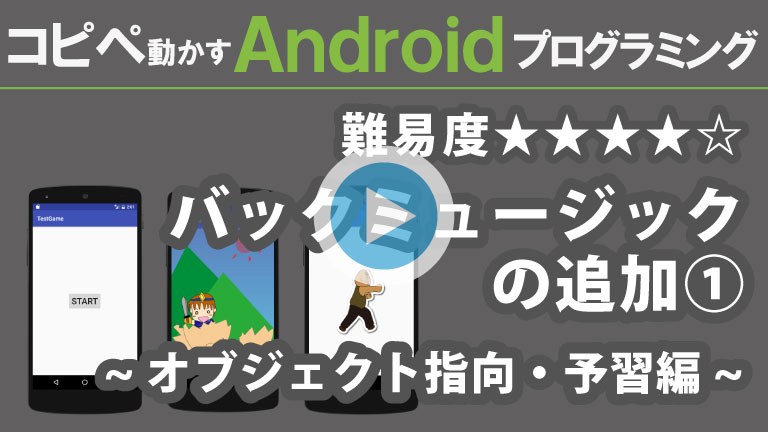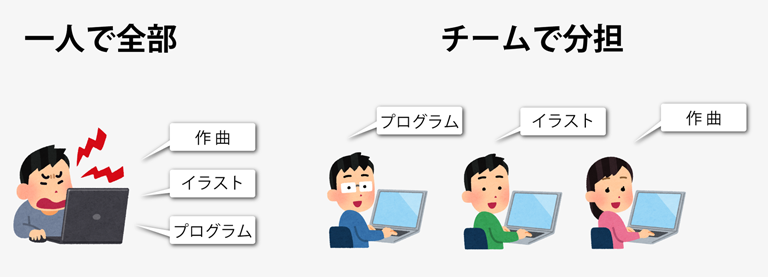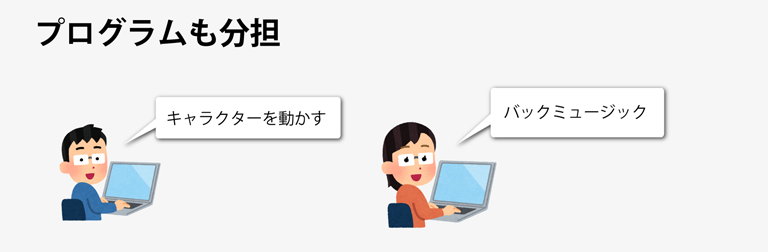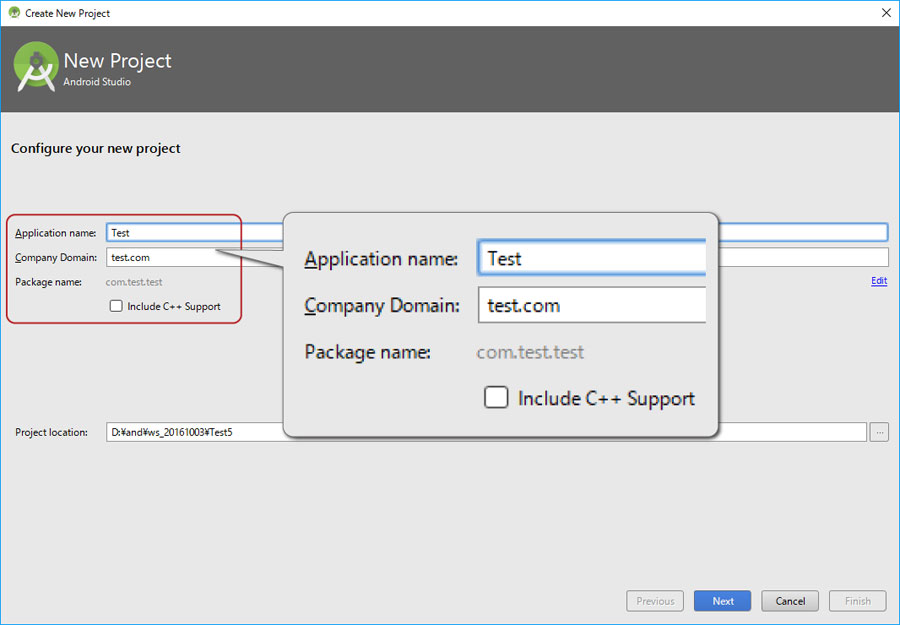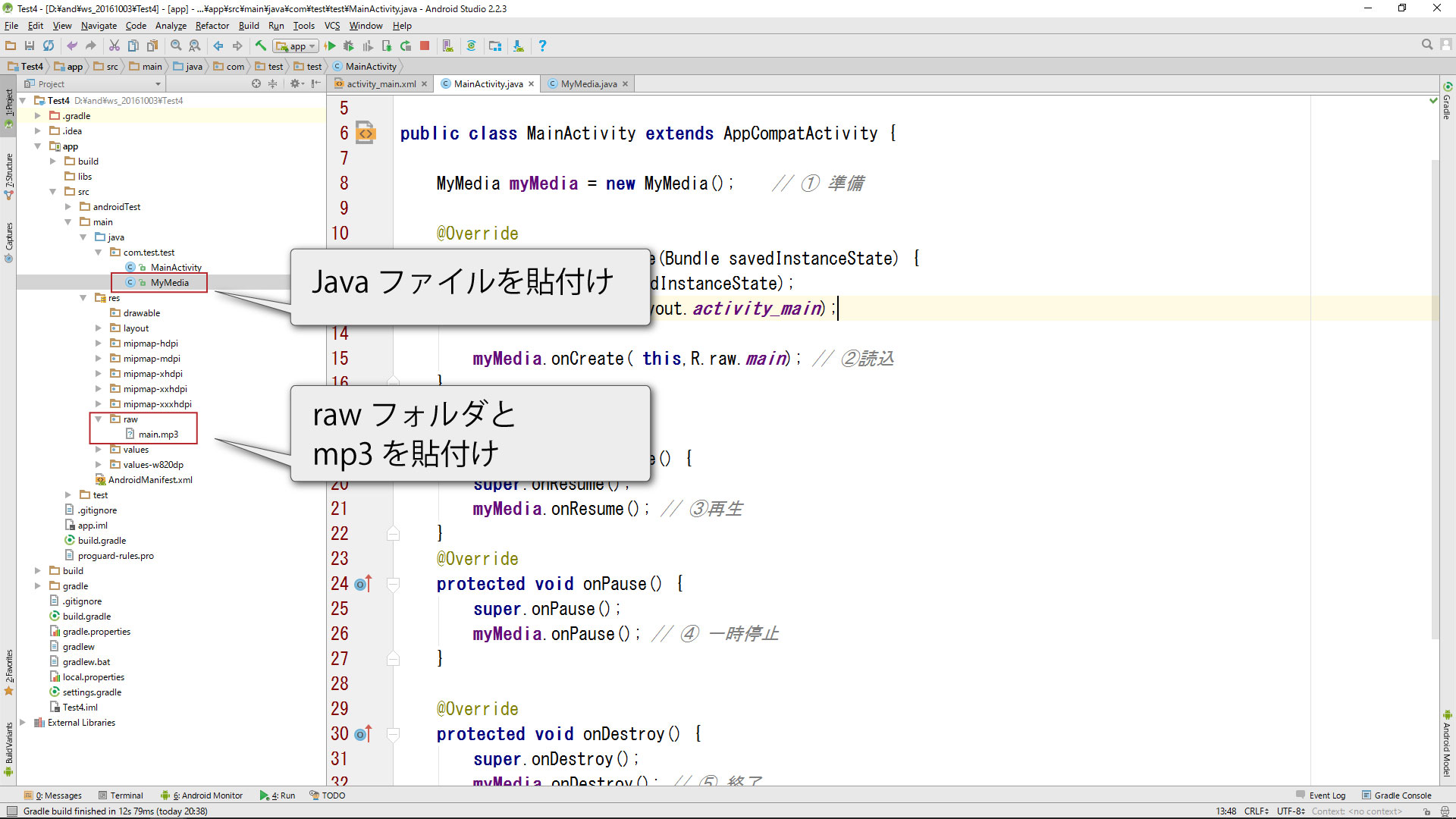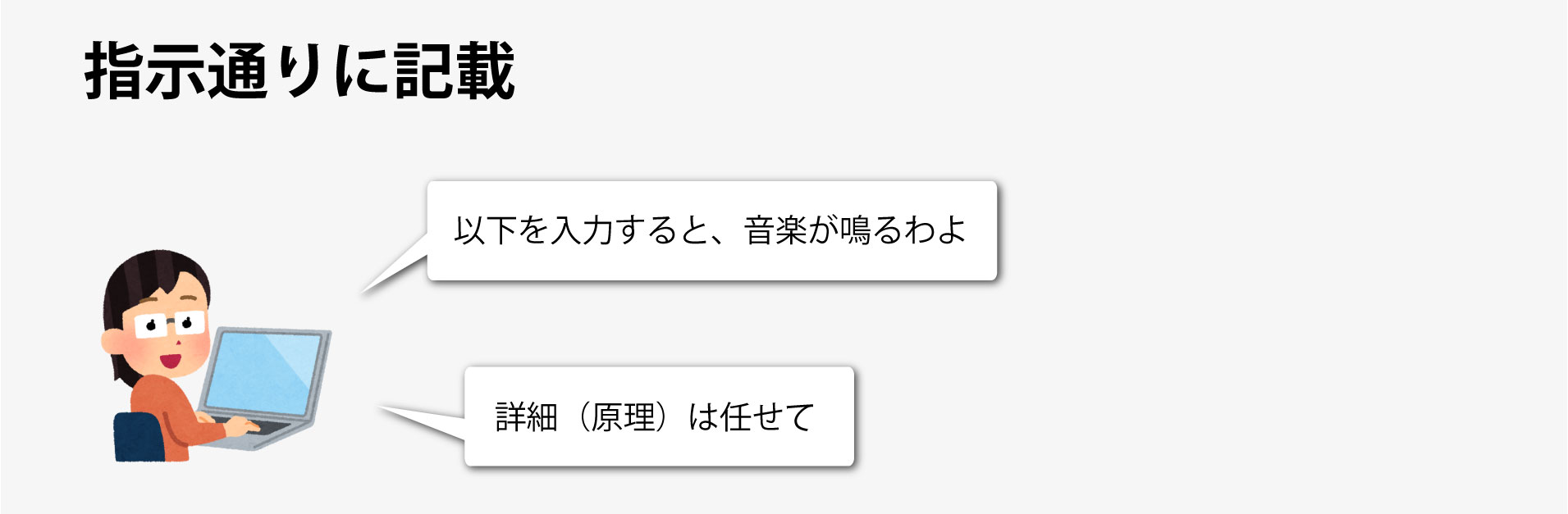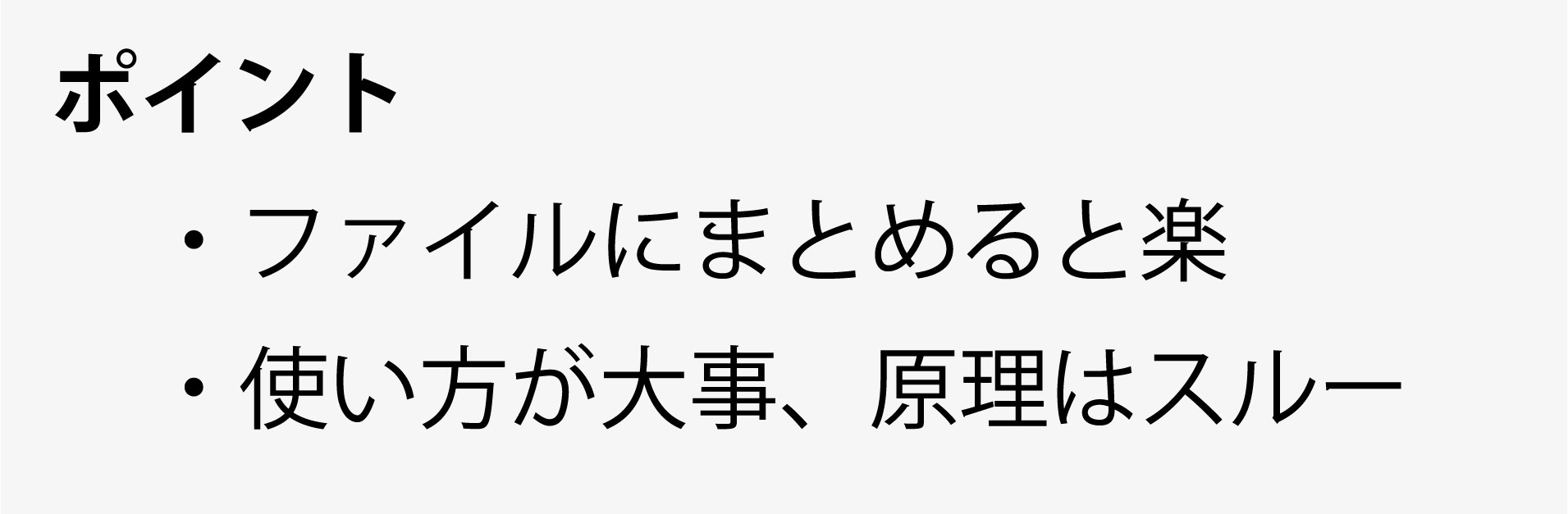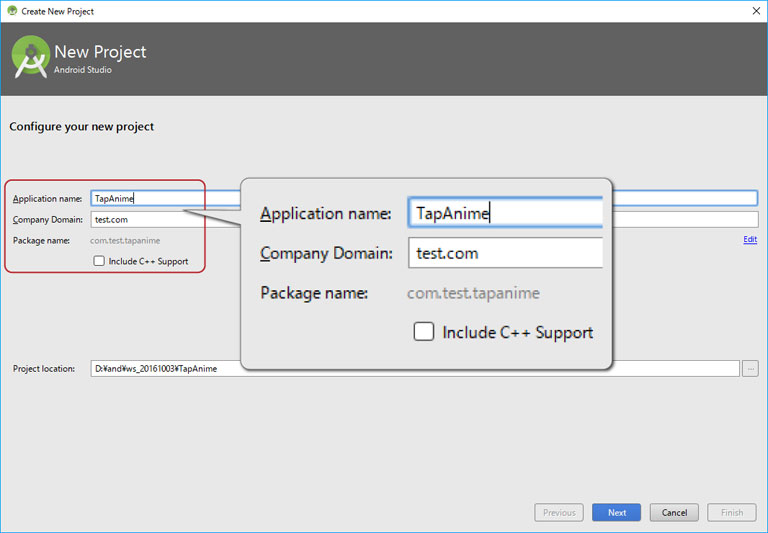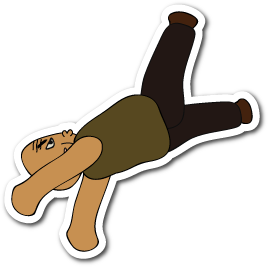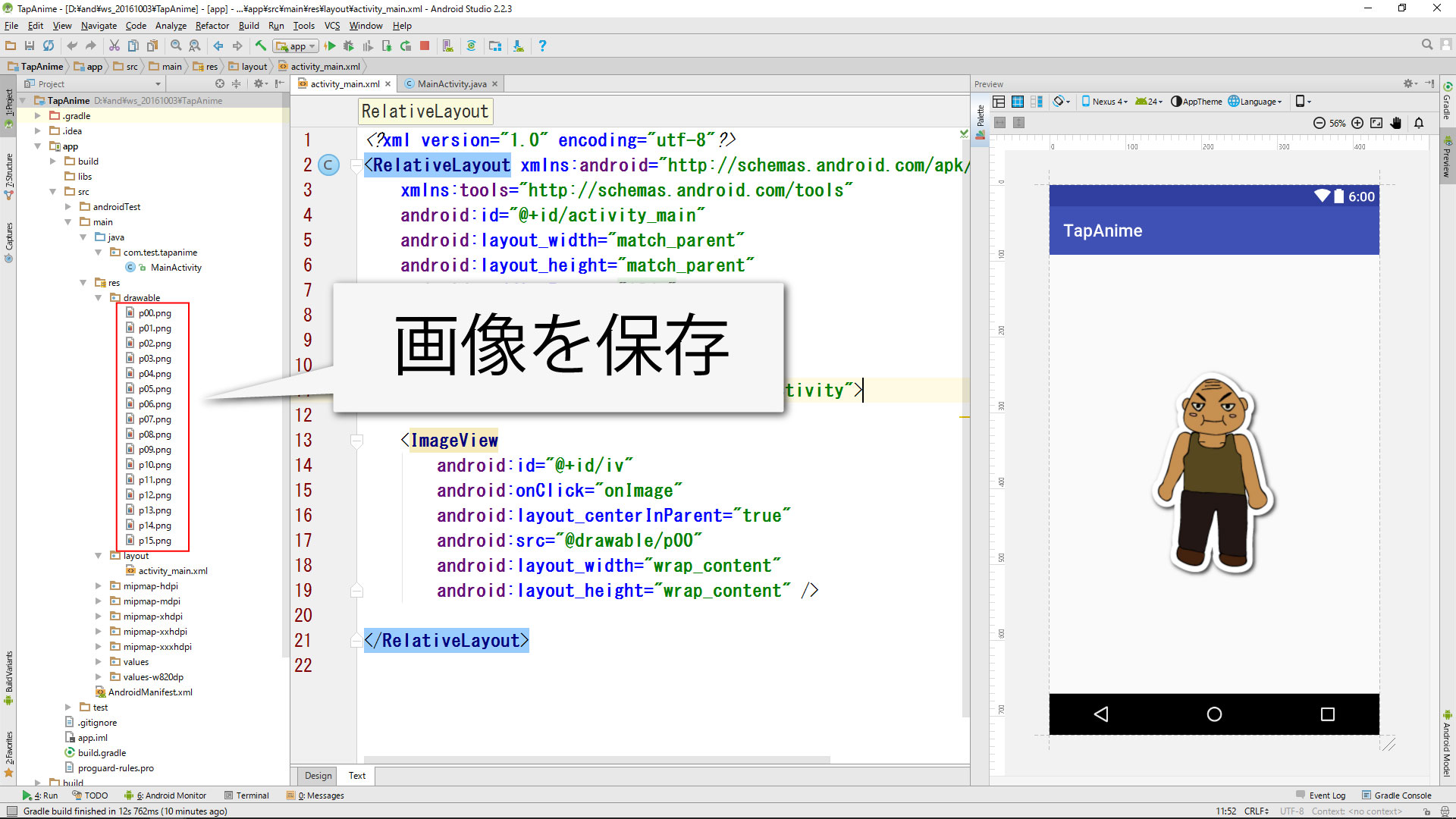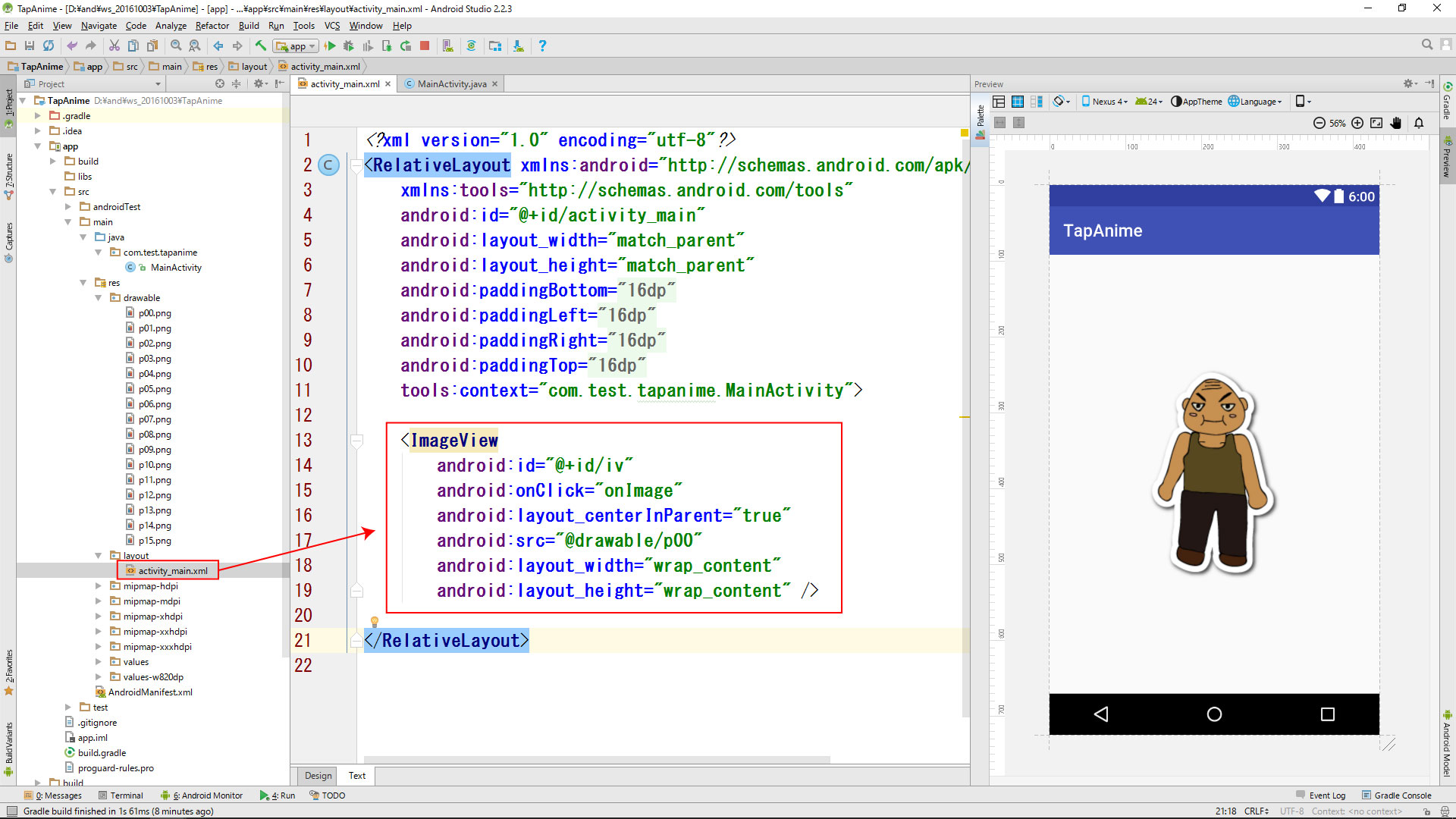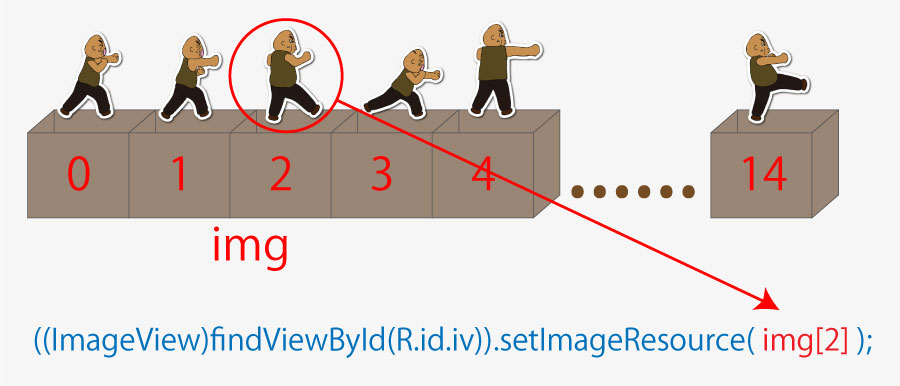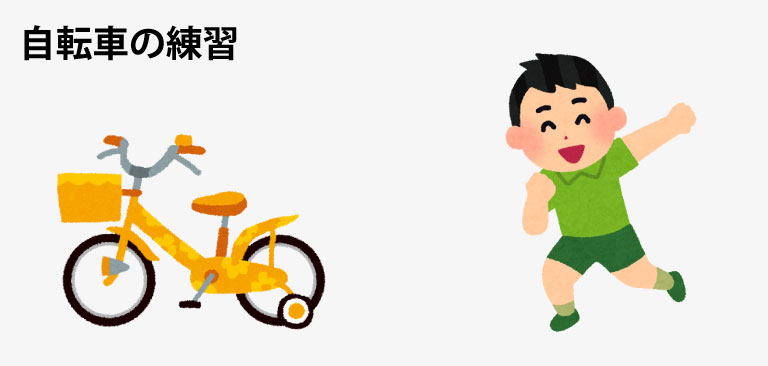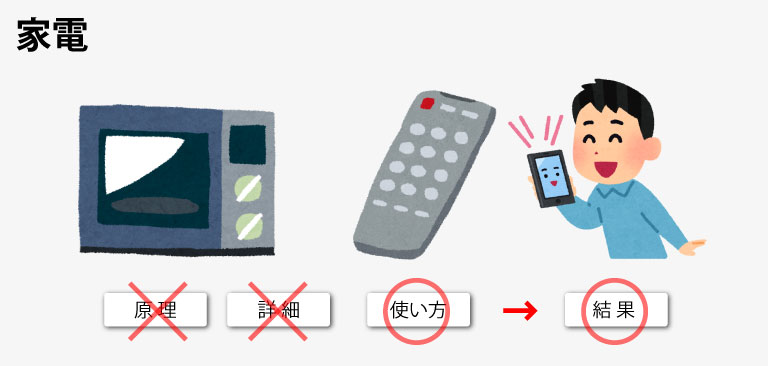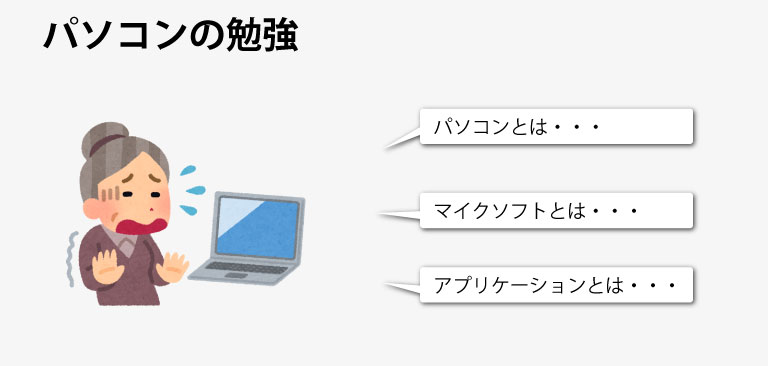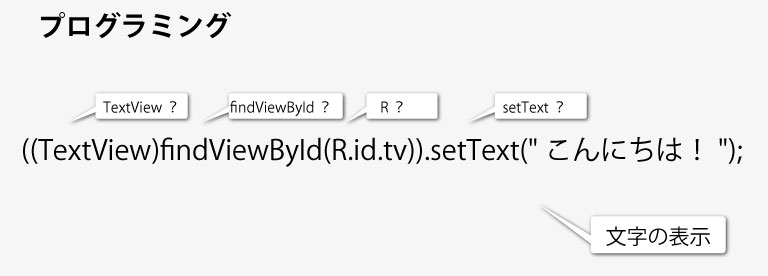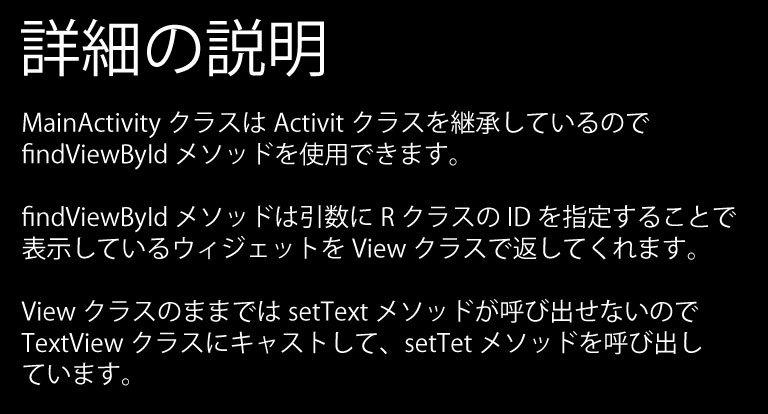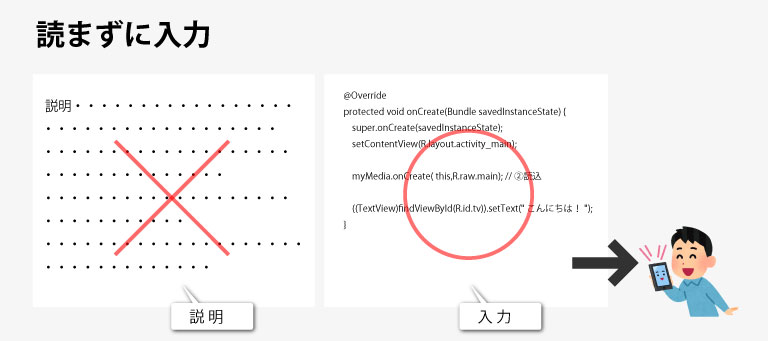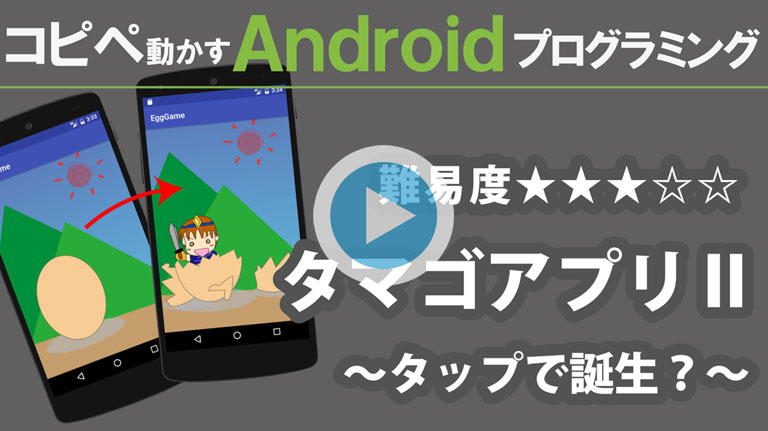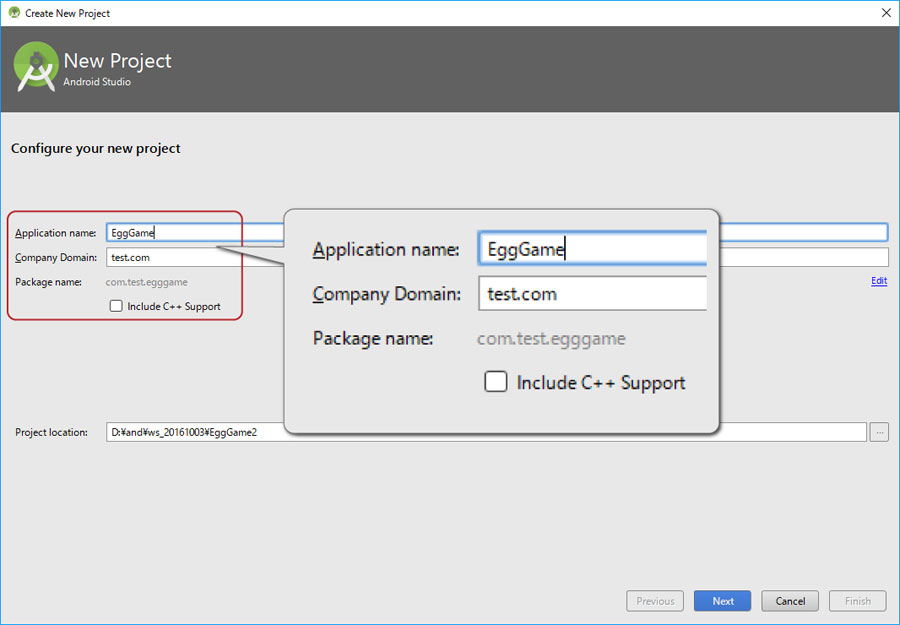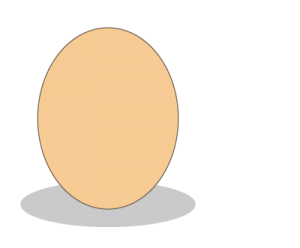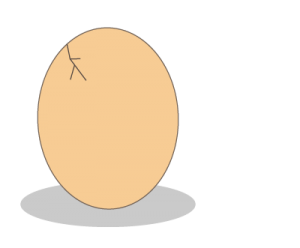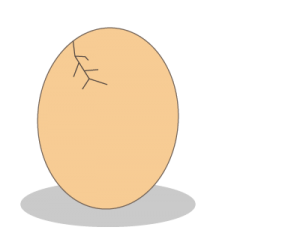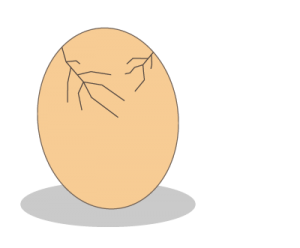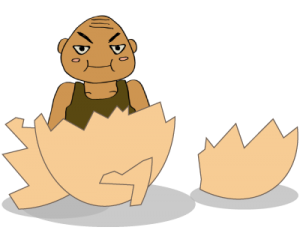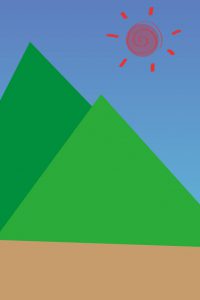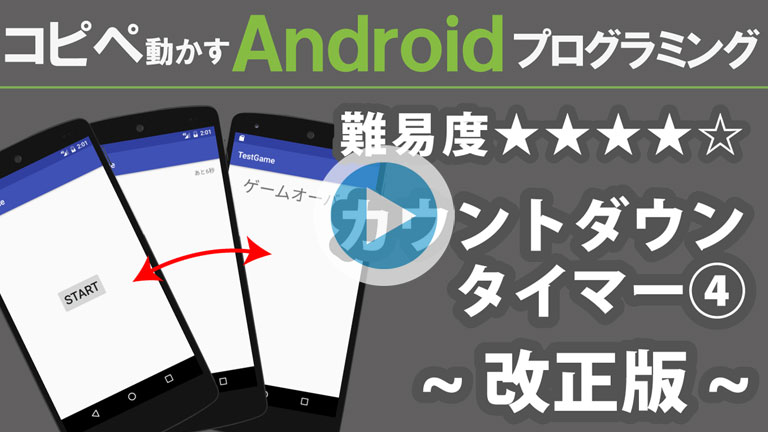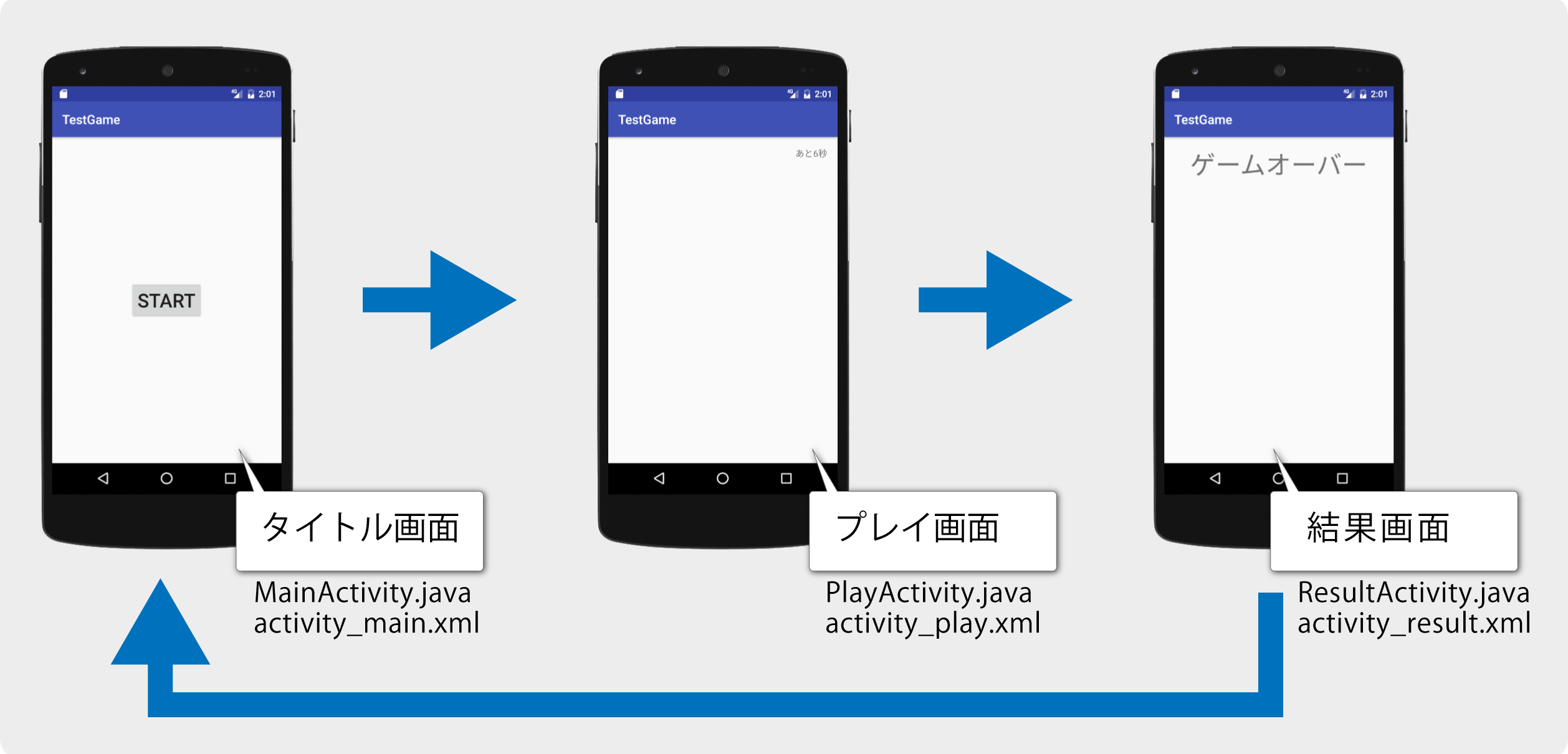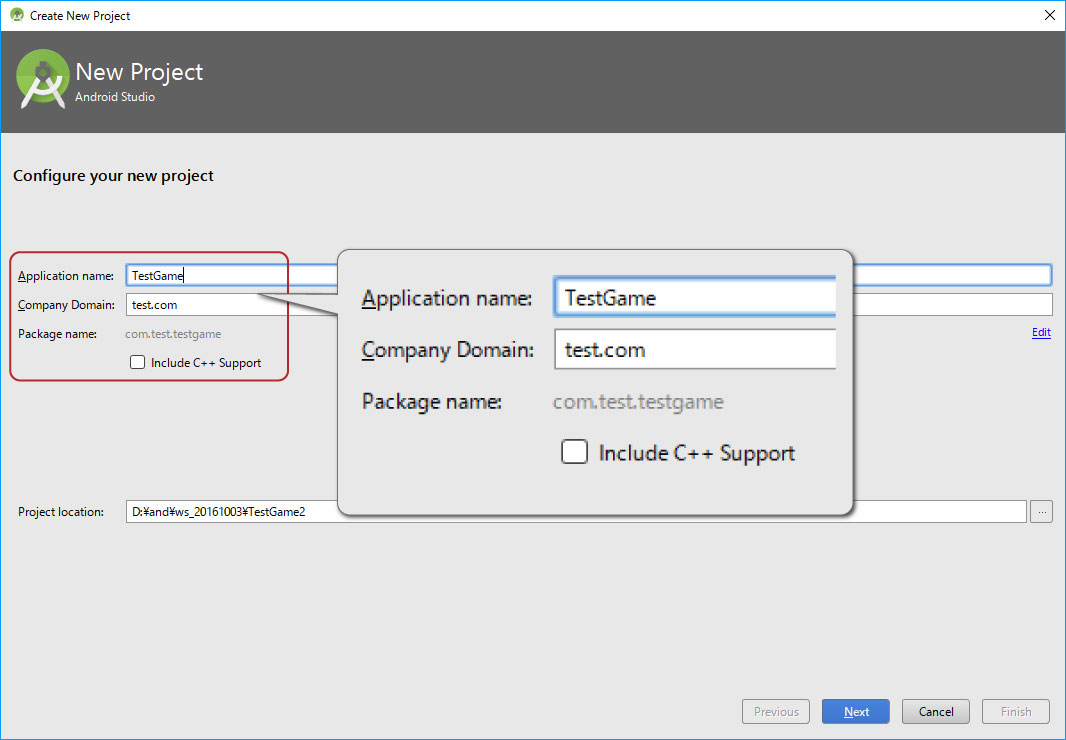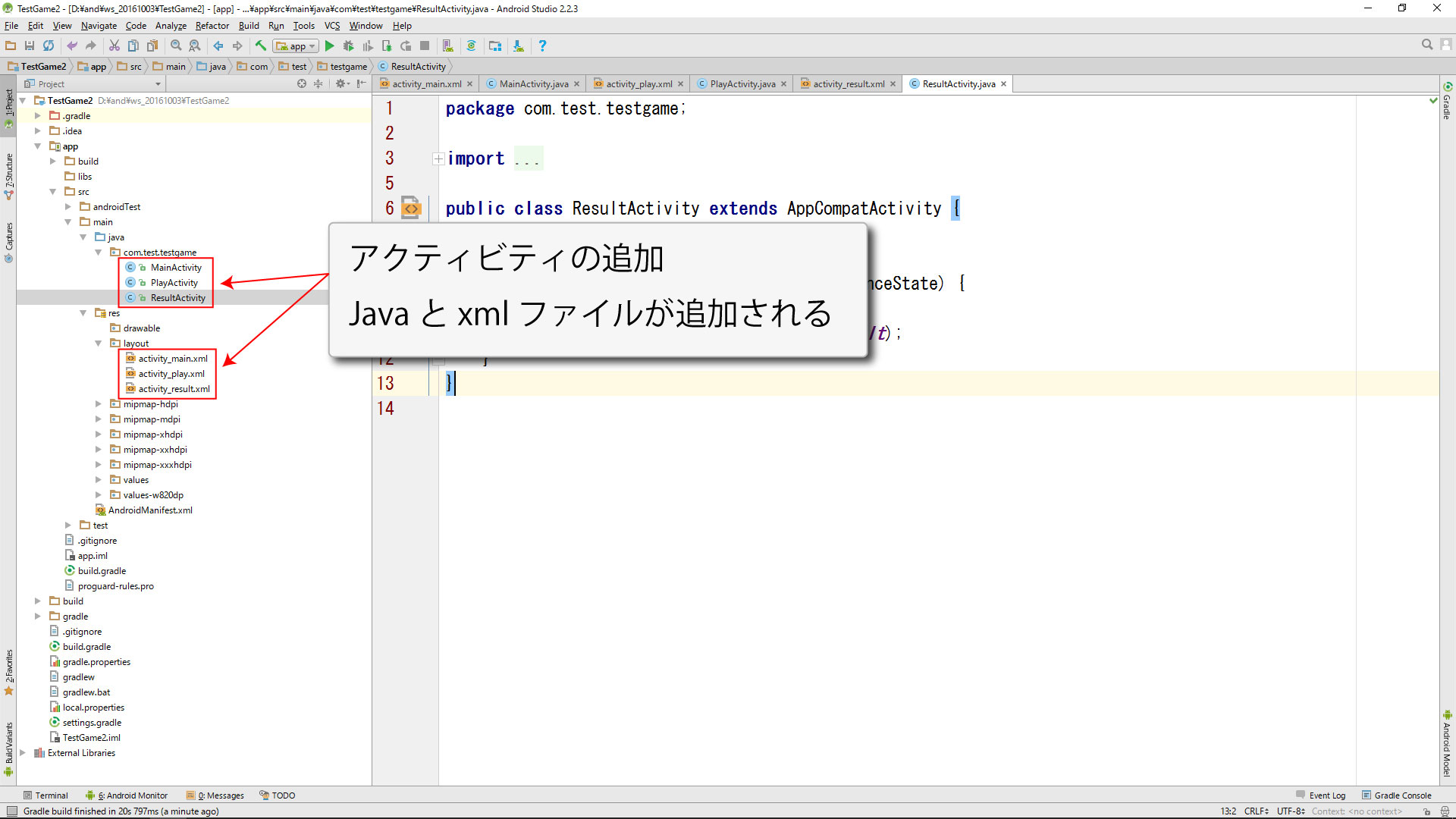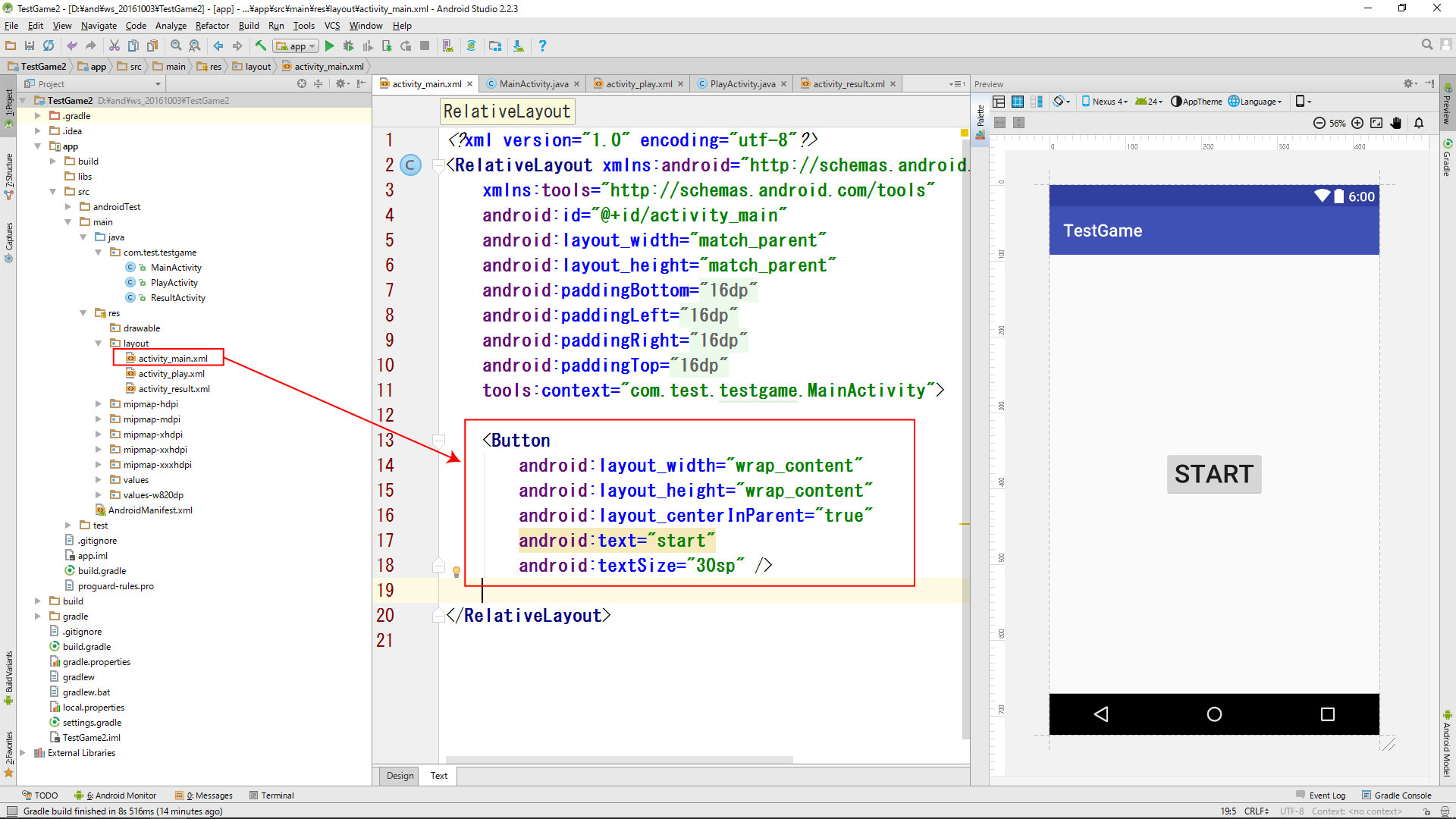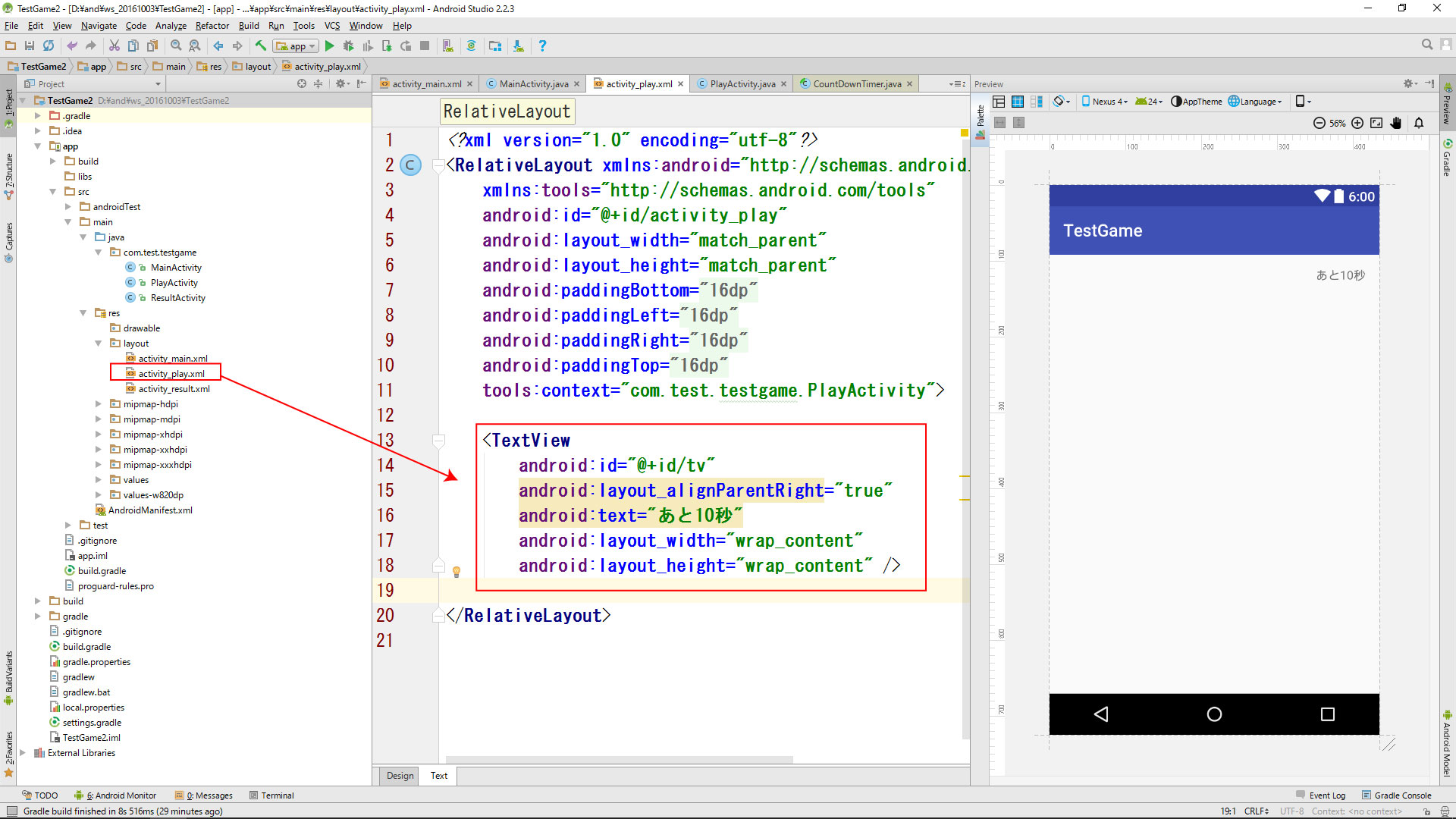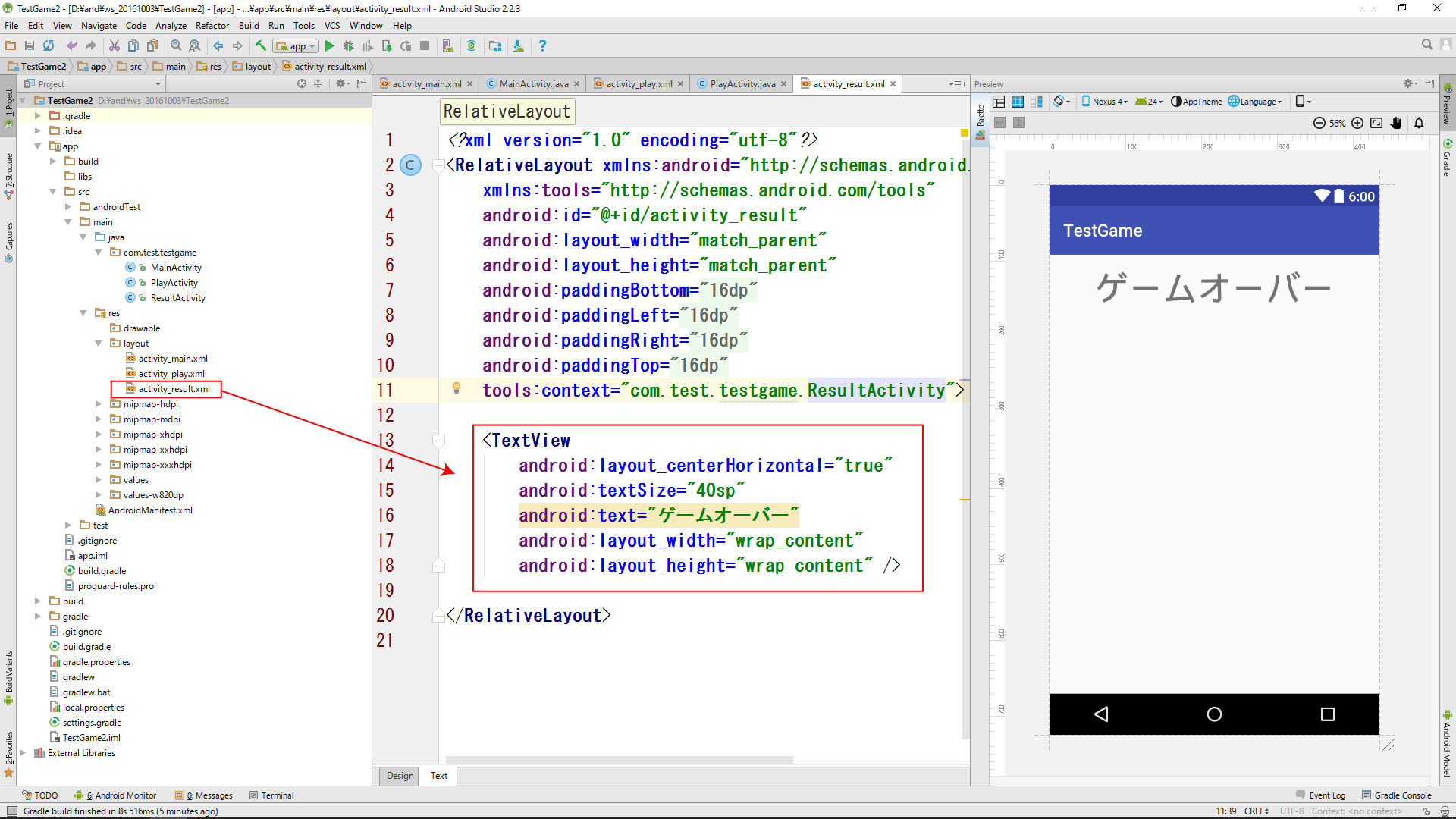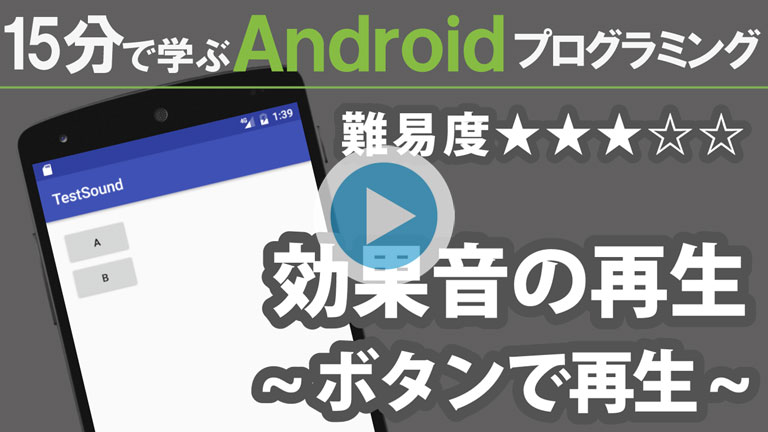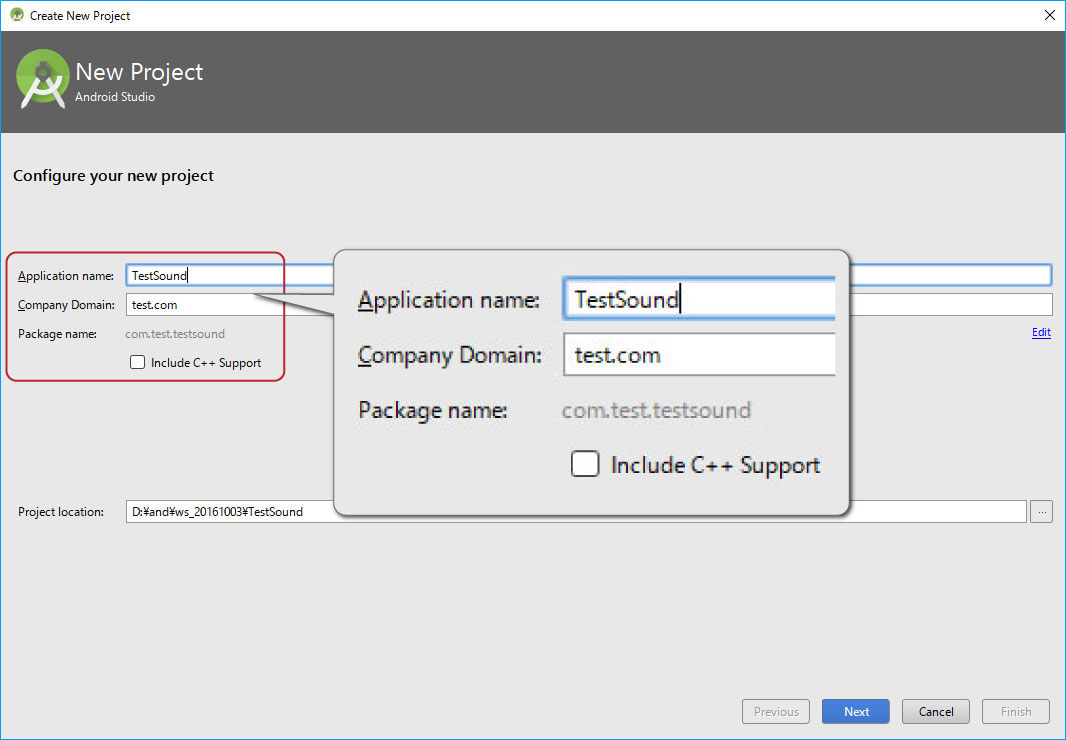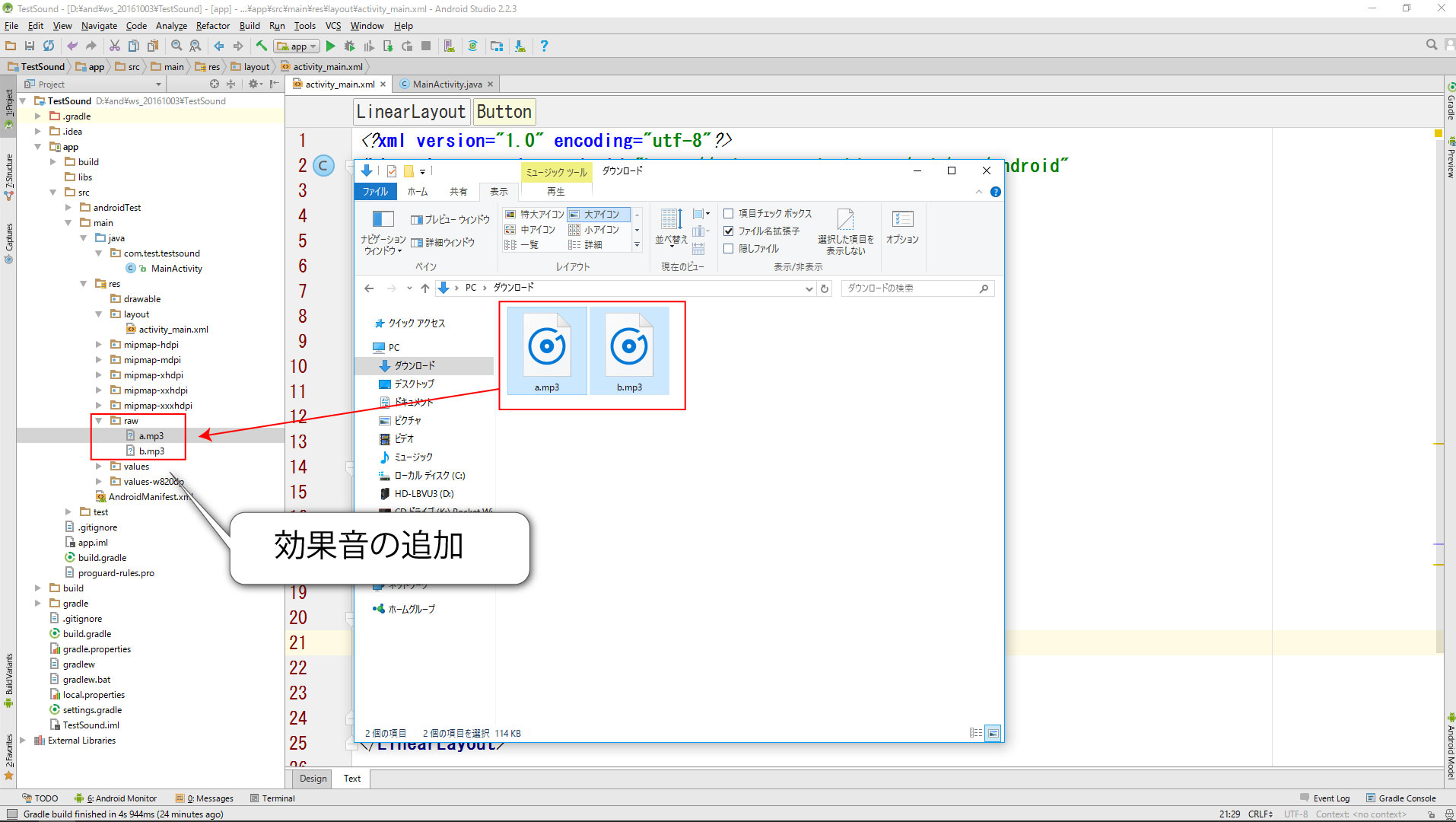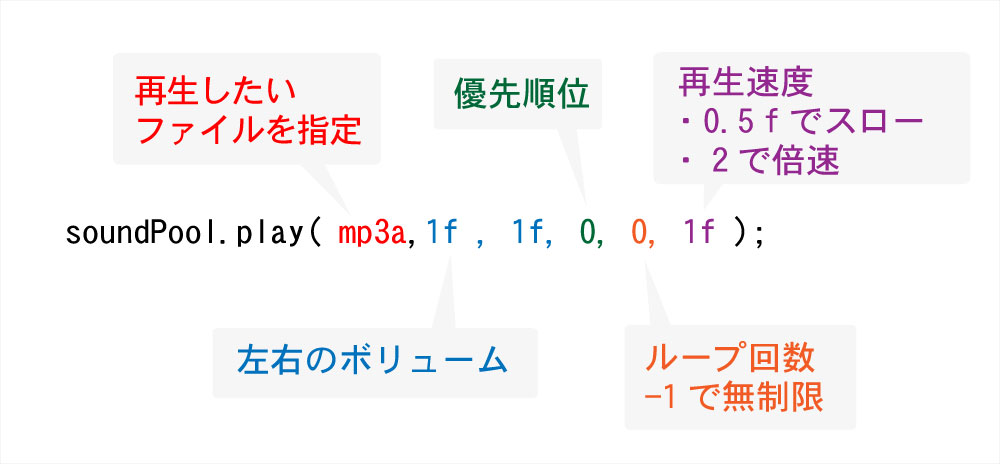strings.xml( 文字列管理用のファイル )を学習します。
strings.xmlを使用すると文字を管理しやすくなり、複雑なアプリも作りやすくなります。
一見無価値のようですが、慣れると手放せなくなるので是非トライしてください。
プロジェクト名
プロジェクト、カンパニードメイン、パッケージネームを同じにするとコピペエラーが減ります。
Application name ListApp
Company Domain test.com
Package name com.test.listapp
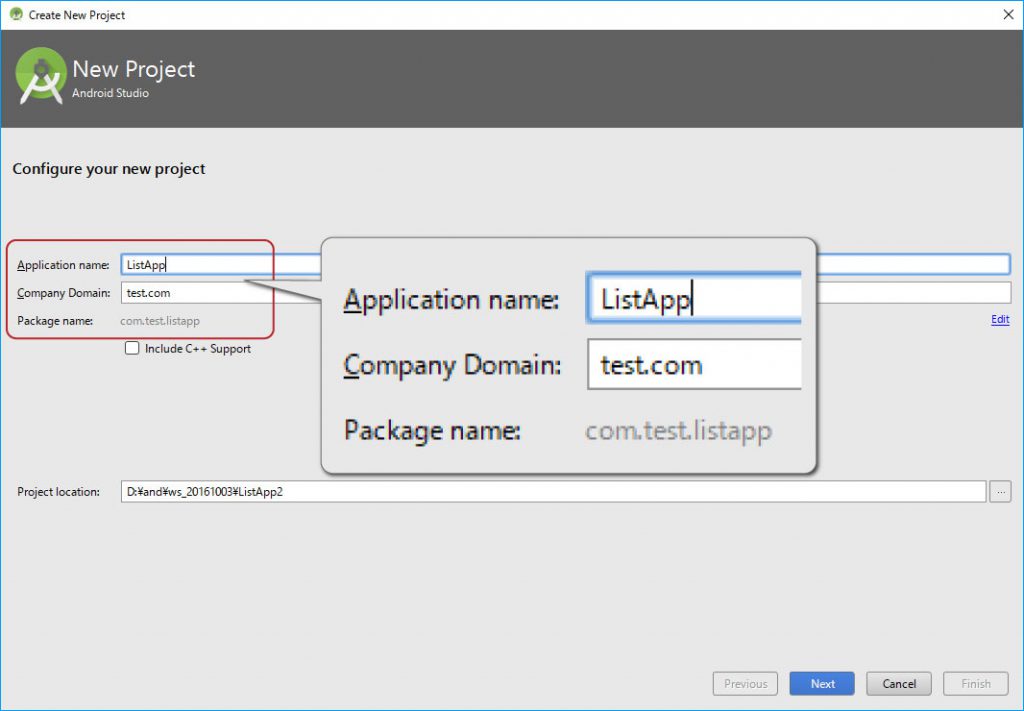
strings.xml(完成)
<resources>
<string name="app_name">ListApp</string>
<string-array name="name">
<item>rat</item>
<item>ox</item>
<item>tiger</item>
<item>hare</item>
<item>dragon</item>
<item>serpent</item>
<item>horse</item>
<item>sheep</item>
<item>monkey</item>
<item>rooster</item>
<item>dog</item>
<item>boar</item>
</string-array>
</resources>
activity_main.xml
<?xml version="1.0" encoding="utf-8"?>
<RelativeLayout xmlns:android="http://schemas.android.com/apk/res/android"
xmlns:tools="http://schemas.android.com/tools"
android:id="@+id/activity_main"
android:layout_width="match_parent"
android:layout_height="match_parent"
android:paddingBottom="@dimen/activity_vertical_margin"
android:paddingLeft="@dimen/activity_horizontal_margin"
android:paddingRight="@dimen/activity_horizontal_margin"
android:paddingTop="@dimen/activity_vertical_margin"
tools:context="com.test.listapp.MainActivity">
<ListView
android:entries="@array/name"
android:layout_width="match_parent"
android:layout_height="match_parent">
</ListView>
</RelativeLayout>