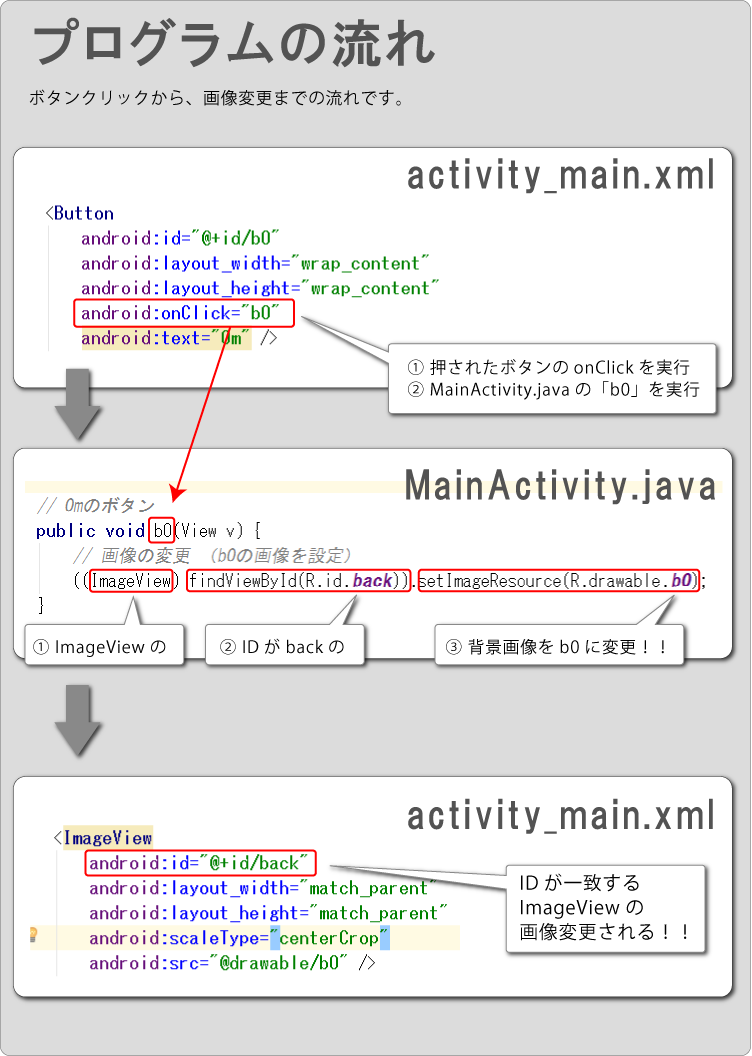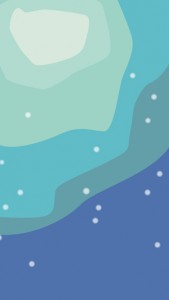動画の内容
画面上にボタンを配置して「ボタンを押すと背景画像が変わる」を学習します。
もちろん、背景画像だけで無く、キャラクター自信や表情も変更できます。
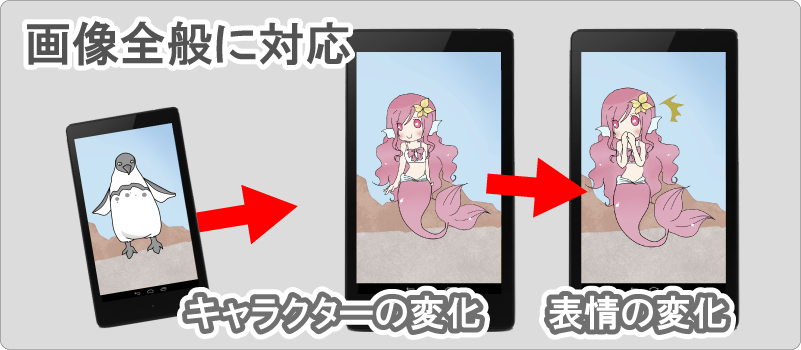
作成の流れ
今回は「新規作成から完成」までを動画に納めたいので、細かい解説は省かせてもらいます。(m_m)
詳細は以下リンク先をご覧ください。
- アプリの新規作成
- 画像の準備
- 画面レイアウト(背景画像)
- 画面レイアウト(ボタンの配置)
- クリック処理 ( 本題 )
- 背景画像の変更 ( 本題 )
activity_main.xml
画面作りは簡略化します。コピペでOKです。
<RelativeLayout xmlns:android="http://schemas.android.com/apk/res/android"
xmlns:tools="http://schemas.android.com/tools"
android:layout_width="match_parent"
android:layout_height="match_parent"
android:orientation="vertical"
tools:context=".MainActivity">
<ImageView
android:id="@+id/back"
android:layout_width="match_parent"
android:layout_height="match_parent"
android:scaleType="centerCrop"
android:src="@drawable/b0" />
<Button
android:id="@+id/b0"
android:layout_width="wrap_content"
android:layout_height="wrap_content"
android:onClick="b0"
android:text="0m" />
<Button
android:id="@+id/b1"
android:layout_width="wrap_content"
android:layout_height="wrap_content"
android:layout_below="@+id/b0"
android:onClick="b1"
android:text="10m" />
<Button
android:id="@+id/b2"
android:layout_width="wrap_content"
android:layout_height="wrap_content"
android:layout_below="@+id/b1"
android:onClick="b2"
android:text="20m" />
</RelativeLayout>
MainActivity.java
プログラミング(動的な変化)です。赤文字を適切な場所にコピペすると動くはずです。
package com.test.testf; import android.support.v7.app.AppCompatActivity; import android.os.Bundle; import android.view.Menu; import android.view.MenuItem; import android.view.View; import android.widget.ImageView; public class MainActivity extends AppCompatActivity { // 0mのボタン public void b0(View v) { // 画像の変更 (b0画像を設定) ((ImageView) findViewById(R.id.back)).setImageResource(R.drawable.b0); } // 10mのボタン public void b1(View v) { // 画像の変更 (b1画像を設定) ((ImageView) findViewById(R.id.back)).setImageResource(R.drawable.b1); } // 20mのボタン public void b2(View v) { // 画像の変更 (b2画像を設定) ((ImageView) findViewById(R.id.back)).setImageResource(R.drawable.b2); } @Override protected void onCreate(Bundle savedInstanceState) { super.onCreate(savedInstanceState); setContentView(R.layout.activity_main); } @Override public boolean onCreateOptionsMenu(Menu menu) { // Inflate the menu; this adds items to the action bar if it is present. getMenuInflater().inflate(R.menu.menu_main, menu); return true; } @Override public boolean onOptionsItemSelected(MenuItem item) { // Handle action bar item clicks here. The action bar will // automatically handle clicks on the Home/Up button, so long // as you specify a parent activity in AndroidManifest.xml. int id = item.getItemId(); //noinspection SimplifiableIfStatement if (id == R.id.action_settings) { return true; } return super.onOptionsItemSelected(item); } }
ポイント